 |
|||||||||||||||
|
|
|||||||||||||||
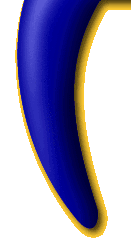 |
Proxy Configuration InstructionsA proxy server your local Internet service provider is a machine which keeps local copies of commonly requested pages. This helps speed up access for customers and reduce bandwidth usage by the ISP. Some ISP's use 'dynamic proxies'. That means, your web page data traffic passes through one of a number of proxy servers randomly.Unfortunately, the ISP proxy system doesn't work with the Anonymizer. However, we do have several ways around this including our own proxy server which works differently from the type described above. If you do not have a browser that allows proxy then Netscape or Microsoft Internet Browsers will support the proxy settings of the Anonymizer. AOL 4.0 will not support using the Anonymizer as a proxy server. We will ensure that the following options still protect your privacy.
If you are using a proxy server through your ISP then you should do ONE of three things:
Most web browsers have a settings, options, or preferences item in one of the menus. In different versions of different browsers, the specific settings will be in one of many places. If you poke around in your web browser's menus, you will probably find an 'advanced' or 'proxy' section. In most of these, you will find a button which says 'Direct connection to the Internet.' Choose this setting and then try logging in again.
To Enable/Disable The Anonymizer As Your Proxy
If you need more help, send e-mail to support@anonymizer.com.
|
||||||||||||||
Copyright ©1999 Anonymizer Inc.