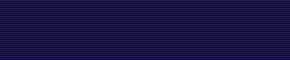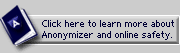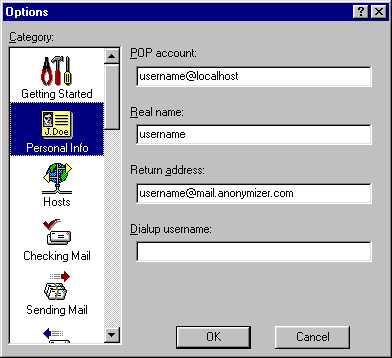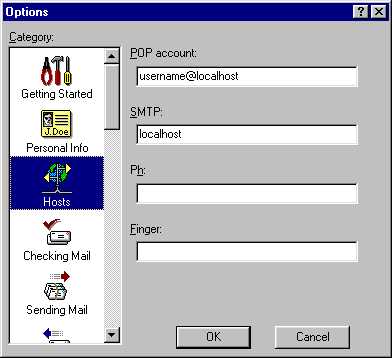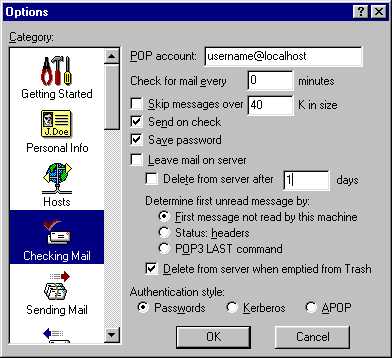How to setup Eudora 3.0x to read and send mail.
This tutorial will show you how to setup Eudora 3.0x to work with SSH.
By using SSH and setting your Mail/News Program to travel through the SSH program, your connection to Anonymizer and your mail will travel through an encrypted channel, which will protect your mail from being monitored by your internet servcie provider.
To read mail or news group you have to add more port forwardings in
your SSH program. Just like you did with Cyberpass.net port 80.
These are the two new port forwardings necessary:
smtp.anonymizer.com port 25
mail.anonymizer.com port 110
Directions for Setting up your Mail Program
Follow these steps to setup Eudora to read/send mail:
- Open Eudora 3.05.
- From the menu bar select Tools then Options.
- When the Options window appears on your monitor, change your Eudora settings as show in the
illustrations below. Every time you see "username," replace "username" with your Anonymizer username.
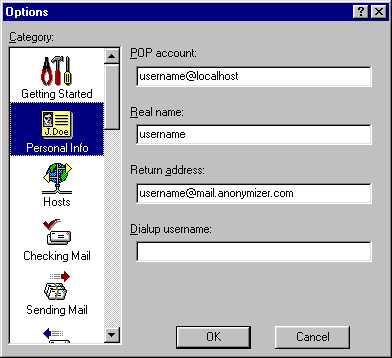
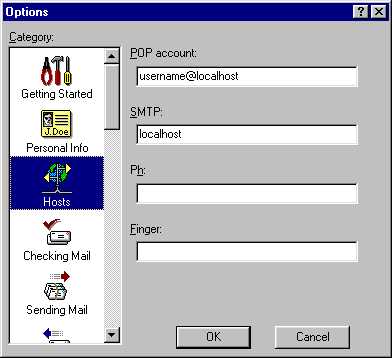
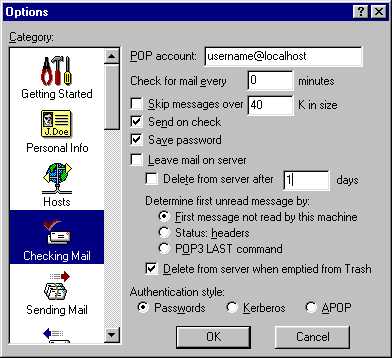
- Other settings are optional. If you do not know what they are for then the default settings are fine.
- Click OK.
- Now, you are ready to check your Anonymizer email account for the first time!