 |
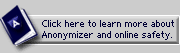
SUPPORT CENTER:
Anonymizer Privacy Manager
Anonymizer Private Surfing
Anonymizer Privacy Toolbar
Total Net Shield
Anonymizer Dialup
Other Software

|
 |
 |
Mac 9.x - F-Secure Set Up
F Secure Setup Instructions:
- Open Fsecure. Go to File>New Terminal
- Select SSH>Connection Manager
- Click on the New Folder button
- Double click on the New Folder
- Type in "Cyberpass" in the Group Name field.
- Click on the Connect option on the left. Check the box labeled Override Connection Parameters. Enter the following settings. SSH Server>cyberpass.net. Check the box next to port. Enter your user name and password. Close the window.
- Click and drag the Untitled terminal window into the cyberpass folder the click on the New Tunnel button
- Make sure the source is set to "This Macintosh" and the the ports are set to "80:http". Click on the "Other" option under Destination and type in cyberpass.net.
- Click on Document on the left. In the name field type in "cyberpass.net" and then close the window.
- Click on the New Tunnel button
- Make sure the source is set to "This Macintosh" and the the ports are set to "110:pop3". Click on the "Other" option under Destination and type in mail.anonymizer.com.
- Click on Document on the left. In the name field type in "mail.anonymizer.com" and then close the window.
- Click on the New Tunnel button
- Make sure the source is set to "This Macintosh" and the the ports are set to "25:smtp". Click on the "Other" option under Destination and type in smtp.anonymizer.com.
- Click on Document on the left. In the name field type in "smtp.anonymizer.com" and then close the window.
- Click on the New Tunnel button
- Make sure the source is set to "This Macintosh" and the the ports are set to "119:nntp". Click on the "Other" option under Destination and type in tnews.anonymizer.com.
- Click on Document on the left. In the name field type in "tnews.anonymizer.com" and then close the window.
- Click on file>save as. Name the file cyberpass. Click on save.
- Now close the Connection Manager.
- Make sure the portbox is checked then go to File>Save. Then type in your password and then click on the Connect button.
|
|
|
|


