How to Setup Anonymizer and Teraterm
This tutorial will show you how to set up SSH for use with the Anonymizer. SSH causes your connection to the Anonymizer to be encrypted, protecting
your surfing, email, and news from being monitored by your Internet Service Provider.
How to Download the Teraterm SSH Client
Downloading and installing Teraterm with the SSH option is a two-part download. You will have to download the initial Teraterm program and then download the SSH package.
- Download and install Teraterm.
- Download the TTSSH software package.
- Unzip the TTSSH package into the directory where you have aleady installed Teraterm. If you don't download directly into the Teraterm directory, there are some hidden files that need to be included when you copy them into the Teraterm directory, including: LIBEAY32.DLL, TTXSSH.DLL, and TTSSH.EXE. There will also be two help files. You will need a program like WinZip to 'unzip.'
- Run the TTSSH.EXE file. You should see a new "SSH" option when you open Teraterm.
- If you have problems downloading or installing,
see the Teraterm page from which you downloaded.
- After installation of the TTSSH package the dialog box should (as below) appear with the SSH option.
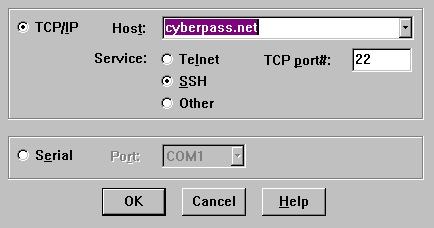
Setting up Teraterm SSH Client
- Start the Teraterm SSH program.
- A dialog box like the one above will appear.
For the initial setup Cancel the dialog box.
- From the menu bar select "Setup."
- Then SSH Authentication.
- Make sure 'use plain password to log in' is selected (see picture below).
- Click OK.
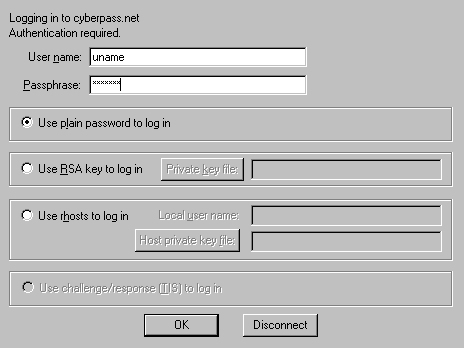
- From the menu bar select Setup
- Then SSH, set the Compression level to high.
- Make sure 3DES is selected as below.
- Click OK.
- From the menu bar select Setup and SSH Port Forwarding.
- Click on the Add button.
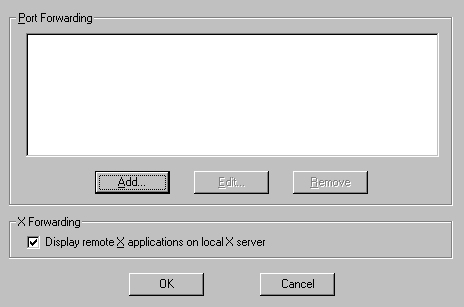
- Make sure Forward local port is selected.
- Forward local port will be 80.
- 'To remote machine' will be cyberpass.net with port 80.
- Click OK twice.
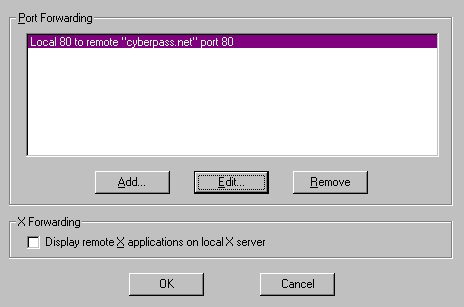
You must save these settings.
- Go to Setup then Save Setup.
- A dialog box will appear.

- Save the file. We recommend naming it
cyberpass.net
- Select Setup follow by TCP/IP
- Under hostlist type in cyberpass.net.
- Change the port to 22.
- Click the Add button then OK.
To run the program:
- Start the Teraterm SSH program
- A dialog box will appear.
- Cancel the dialog box.
- Select Setup followed by Restore setup.
- Select cyberpass.net.
- Click Open.
- Select File then New Connection.
- Select TCP/IP.
- Select SSH.
- Enter the hostname of the computer to which you will
be connecting, most likely cyberpass.net
- Click OK.
These are the steps that have to be followed everytime you run the program.
- Start the Teraterm SSH program
- A dialog box will appear.
- Cancel the dialog box.
- Select Setup followed by Restore setup.
- Select cyberpass.net.
- Click Open.
- Select File then New Connection.
- Select TCP/IP.
- Select SSH.
- Enter the hostname of the computer to which you will
be connecting, most likely cyberpass.net
- Click OK.
To create an encrypted, secure connection for reading mail:
- From the menu bar select Setup and SSH Port Forwarding. A dialog box like the one below should appear.
- Click on the Add button.
- Make sure Forward local port is selected.
- Set "Forward local Port" to "110."
- Set "remote machine" to the hostname of
your ISP's mail server (mail.anonymizer.com).
- Set "Destination Port" to "110."
- Click OK.
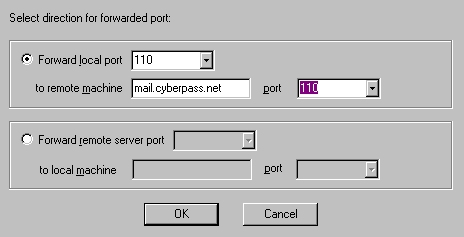
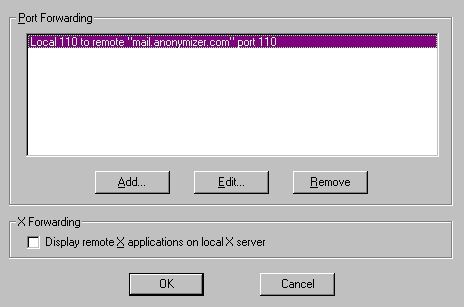
To create an encrypted, secure connection for browsing newsgroups:
- From the menu bar select Setup and SSH Port Forwarding. A dialog box like the one below should appear.
- Click on the Add button.
- Make sure Forward local port is selected.
- Set "Forward Local Port" to "119."
- Set "Remote Machine" to the hostname of
your ISP's news server (Tnews.anonymizer.com).
- Set "Destination Port" to "119."
- Click "OK." Now the port forwarding dialog box should look like the second dialog box below.
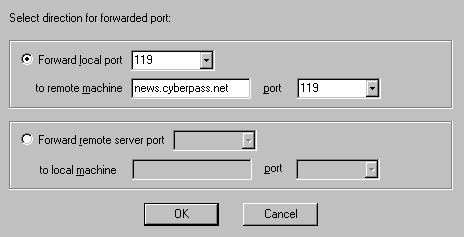
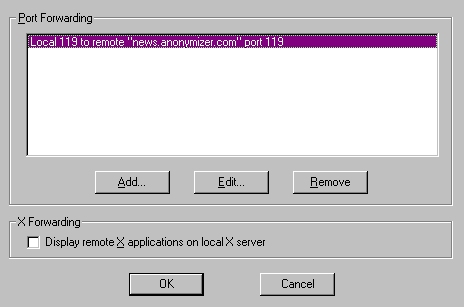
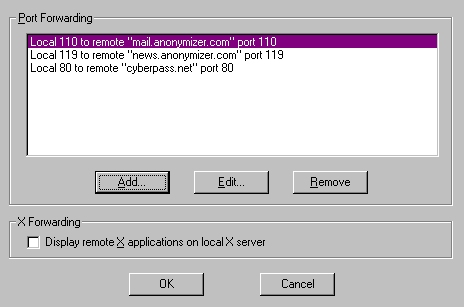
Once you have connection a message like below should appear:

How to setup your
browser to work with Secure Tunelling.
Please select
browser:
Internet Explorer
Netscape
|
|


