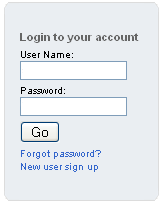Anonymizer Private Surfing Help
Please refer to the instructions below to best utilize all
of the features of Private Surfing.
Introduction
Surfing on the Internet exposes you to many online threats; some you can see, and some you can't.
Our service functions as an intermediary between you and the sites you visit. We filter out any
information traveling between the web site and your computer that could be used to track or identify you.
We hide your IP address, location, software configuration, and browsing habits from the sites you visit.
- One click and you're completely private
- Keeps your internet address unlisted
- Stops Popups
- Keeps cookies and web bugs off your computer
- Prevents "personal profiling" by marketers
- Stops hackers and other internet threats
How to Use
Anonymizer Private Web Surfing is used in the same way that you would use your Internet browser's Address or URL box.
With Anonymizer Private Web Surfing, we provide our own Address or URL box to ensure anonymity while surfing the Internet.
To begin your Internet surfing session as an Anonymizer member:
First, log into your account by typing your username and password
into the designated fields, as shown in the figure below. This member
login page is located on Anonymizer's home page on the top right corner.
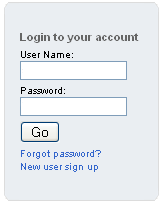
After entering your username and password into the member login fields, press GO.
You will be automatically directed to our anonymous surfing web address box as shown below:

In the space listed after http:// type in the Web site address that you wish to view.
ATTENTION USERS: When you click "GO" after you have typed in the web address that you wish to view,
you may see a warning from Internet Explorer that you are "redirected to a page that is not secure."
DISREGARD THIS WARNING and click 'OK'.
Once Anonymizer has taken you to the URL that you entered into Address or URL box above, you are surfing anonymously.
Look for the blue Anonymizer control bar at the top of the page you are viewing. An example of this tool bar is below.
When you want to jump to a new Web site you should type the URL into the control bar rather than directly into your browser's Address or URL bar.
Exit Private Surfing
There are several ways to quit your anonymous browsing session.
The easiest way is to simply quit your browser. Otherwise, you can click your browser's "Home," "Search," or similar buttons.
Also, you may use one of your bookmarks or simply type a new web site into your browser's Address or URL bar.
Back To Top
|