Digital Shredder Lite Help
- Control Panel - Using Digital Shredder Lite
- Items Included In Shredding
- Cookie Manager
- Shred Results
Introduction
Anonymizer Digital Shredder Lite protects your online privacy by safely removing traces of your online activity. With just the click of a button, you can "shred" unwanted cookies, cached files, history and other temporary files from your computer. Your computer will run better and faster after you shred the unwanted files that clutter up your hard drive.
Control Panel - Using Digital Shredder Lite
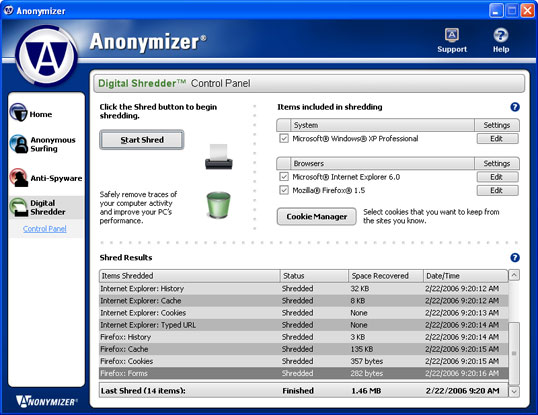
Shred Button
Clicking the Shred button cleans specific areas of your Windows system and Internet browsers. If you have not changed any of the default settings, the Shredder will clean all of the available Windows options, as well as all of the browser settings except for saved passwords.When you click the Shred button, a dialog window will appear to remind you that shredding will erase your selected items. You may choose to not see this dialog before shredding by selecting "Don't show this window again."
Items Included in Shredding
To view or change the Shredder settings for your Windows system or Internet browser, click the appropriate Edit button. A dialog window will appear in which you can make any changes to the shred settings.
System Shred Settings
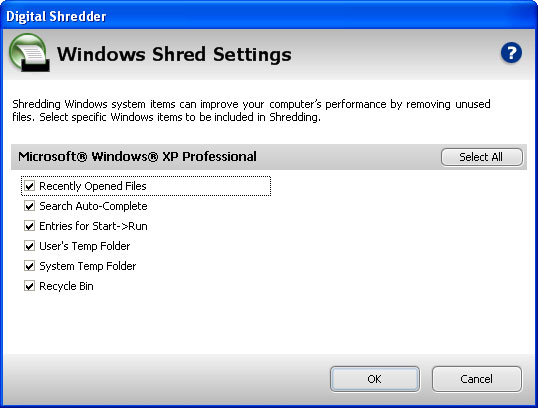
Digital Shredder Lite automatically detects which version of Windows your computer is using. The following Windows system items are available to be selected for shredding:
Recently Opened Files
When you open any file from within the Windows operating system, Windows remembers this file name and location. Other people who have access to your computer can also see the files you have recently opened. Anonymizer Digital Shredder Lite will remove these file names from the Start menu. It will not delete the files, but will only remove the references to those files.
Search Auto-Complete
Every time you use the Search feature within Windows to find a file, the system remembers the words that you entered into the search field. When you begin a new search, this auto-complete feature will "guess" at your entry by displaying previously entered terms. Checking this option will make sure your search history remains private by cleaning out your old search terms.
Entries for Start -> Run
When you use the Windows "run" application, it remembers all names of commands that you have typed in memory and redisplays those commands. By checking this option, Anonymizer Digital Shredder Lite will remove the names of commands that you have typed to run in the past.
User's Temp Folder
When you use your computer, many Windows applications store copies of the temporary files, including images, in your user directory, so that your applications can retrieve these temporary files quickly. This allows hackers or anyone with access to your PC to see the temporary files your application has used and potentially what files or images you have viewed.
System Temp Folder
Windows also stores temporary files from many applications in a system temp folder as well as for each user's login account. In addition to the privacy risk, these files can also consume hundreds of megabytes of space on your hard drive, so removing them improves both your security and your computer's performance.
Recycle Bin
When you use your computer, you may choose to delete some files that you no longer want. Unfortunately, many people don't remember that these files are only moved to the "recycle trashcan" and can be easily recovered by opening the recycle trashcan to retrieve them. This allows anyone with access to your PC to see the files that you have chosen to delete (which may contain sensitive information) and potentially the files or images you have viewed. These files can also consume hundreds of megabytes of space on your hard drive. Removing them improves both your security and your computer's performance.
Browser Shred Settings
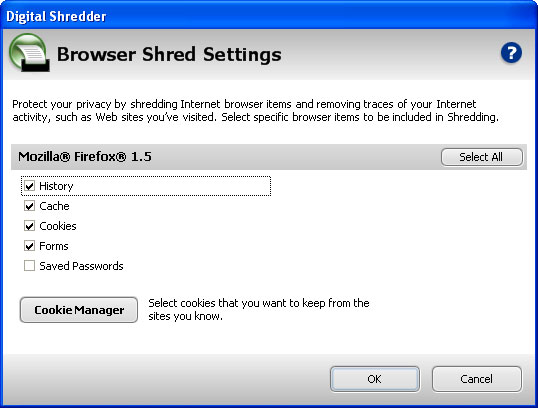
Digital Shredder Lite automatically detects the Web browsers that are installed on your computer. Digital Shredder Lite removes the following browser items on both Microsoft Internet Explorer (IE) and Mozilla Firefox Internet browsers:
History
Your browser keeps track of all the sites you have visited. This list is visible to anyone with access to your computer, and to hackers that trick your browser into giving up the information. This function deletes the list of sites you have visited.
Cache
While you surf, your browser stores copies of the web pages, including images, on your disk, so if you go back they can be retrieved quickly. This allows anyone with access to your PC, or hackers, to see what pages you have visited and what images you have viewed. These files can also consume hundreds of megabytes of space on your hard drive. Removing them improves both your security and your computer's performance.
Cookies
Cookies are small files placed on your computer by the web sites you visit. They are often set to last for years or decades. Companies use them to personally identify you and track your activities on line. Some cookies only track you while you are on the web site, while others can track you across thousands of sites.Digital Shredder Lite removes the following items when using Internet Explorer (IE):
Typed URL
When you type a web address into the address bar at the top of IE, it remembers what you typed. When you type in another address it will try to guess what you intend to type, based on previous URLs you have entered. This log of the sites you have visited is available to hackers and anyone with access to your PC.
Auto-Complete
When you fill out a form on a web page, IE can be set to remember the personal information you enter. Similar to the typed URL feature, IE will try to automatically fill in a web form with previously typed information. Since the auto-complete feature includes passwords that you may want to keep for convenience, this feature is not selected by default for shredding. If you wish to shred this information, you will need to check this option in the Browser Shred Options section.Digital Shredder Lite removes the following items when using Firefox Mozilla:
Forms
When you fill out a form on a web page, Mozilla Firefox can be set to remember the personal information you enter. This web form information is available to anyone with access to your PC.
Saved Passwords
Mozilla Firefox has a separate feature to automatically store passwords that you enter on web sites. This information is at risk if someone gets access to your PC, but you may find it convenient to keep passwords stored this way, so this feature is not selected by default for shredding.
Cookie Manager
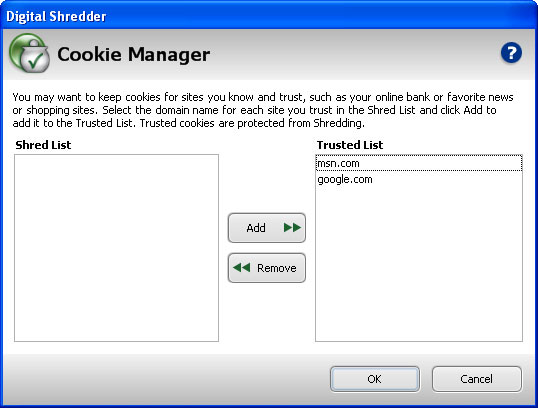
For sites you trust and log in to frequently, like your online bank or favorite stores, you may want to protect cookies from being shredded. The Cookie Manager displays the domain names (such as www.ebay.com) for all of the cookies detected on your computer in the Shred List. Simply select the sites you wish to keep and click the "Add" button to move those sites to the Trusted List. Alternately, if you no longer wish to protect a particular site's cookies, you need only select it from the Trusted List and click "Remove" to add it to the Shred List.
Shred Results
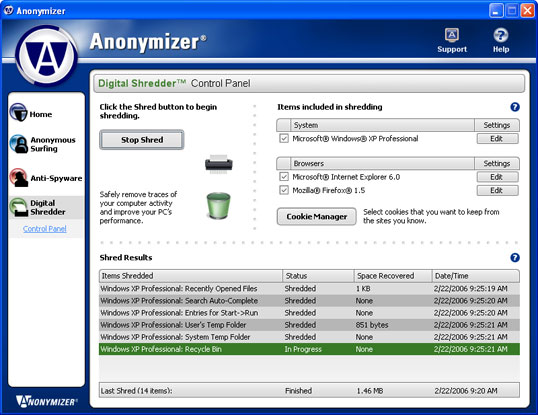
The Shred Results area displays the program's current activity after you click "Start Shred" and the results of your previous shred.
During a shred, the Results window will show the progress as Digital Shredder Lite cleans your system. The Items column shows each part of your system or browser that has been selected for cleaning in the Shred Settings dialogs. Space recovered will display the amount of space (in kilobytes) that has been recovered by shredding.
When shredding is complete, the bottom of the Shred Results window displays the Last Shred information in bold text, summarizing the number of areas cleaned as well as the total amount of space recovered by shredding.


