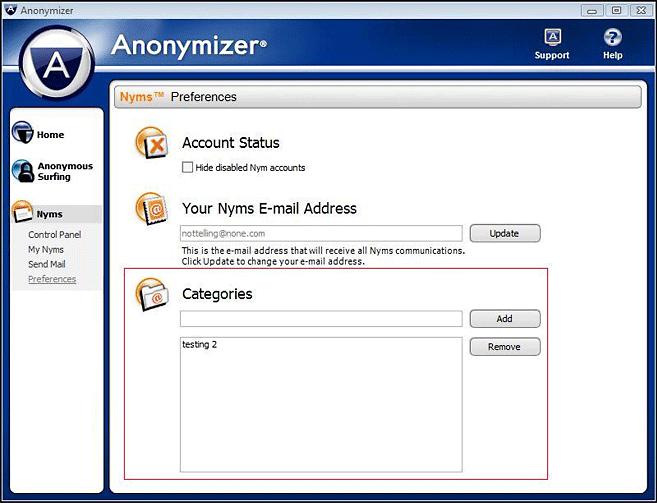Anonymizer Nyms™ Application
Preferences
Account Status
Hide Disabled Nyms: By clicking on this box, you will hide all of your disabled Nyms accounts.
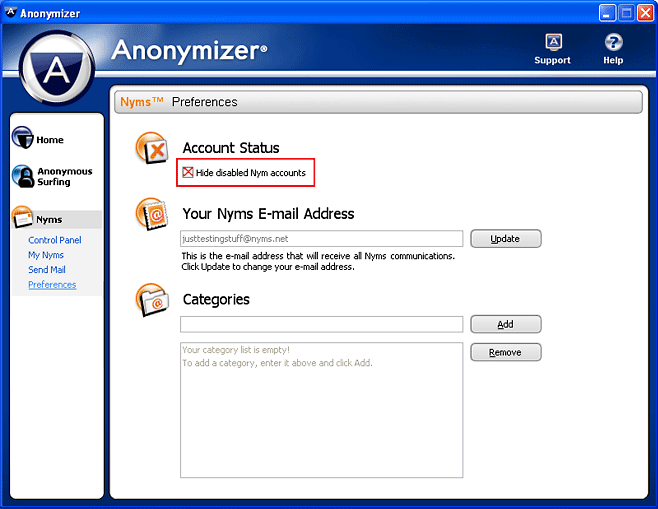
Hide Disabled Nyms: By clicking on this box, you will hide all of your disabled Nyms accounts.
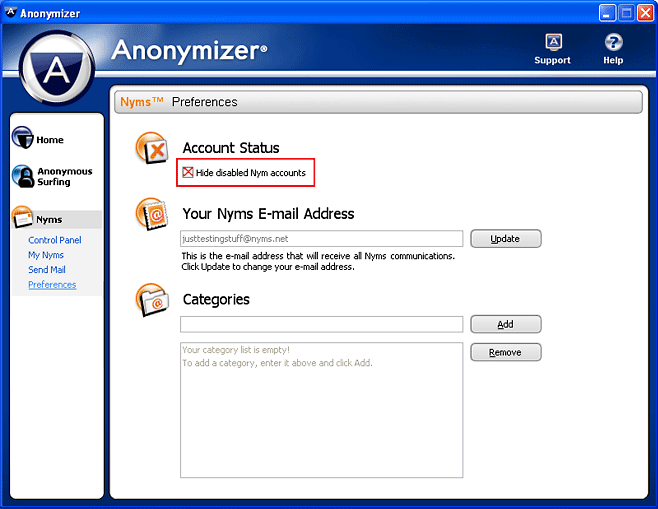
Your Nyms Email Address
This is the email address that Anonymizer has on file for your Nyms account. All of your Nyms communications will come to this email address. You can change this by providing a new email address. Just click the "Update" button and provide a new email address. If you do change your email address, an email will be sent to your NEW account. You must click on the link provided to approve this change. If you click the link to deny the change, the account will be frozen until you go back to this Preferences section and update the email again.
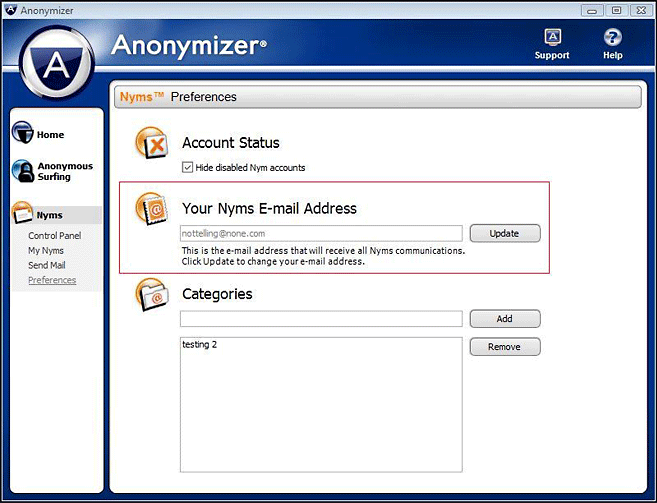
This is the email address that Anonymizer has on file for your Nyms account. All of your Nyms communications will come to this email address. You can change this by providing a new email address. Just click the "Update" button and provide a new email address. If you do change your email address, an email will be sent to your NEW account. You must click on the link provided to approve this change. If you click the link to deny the change, the account will be frozen until you go back to this Preferences section and update the email again.
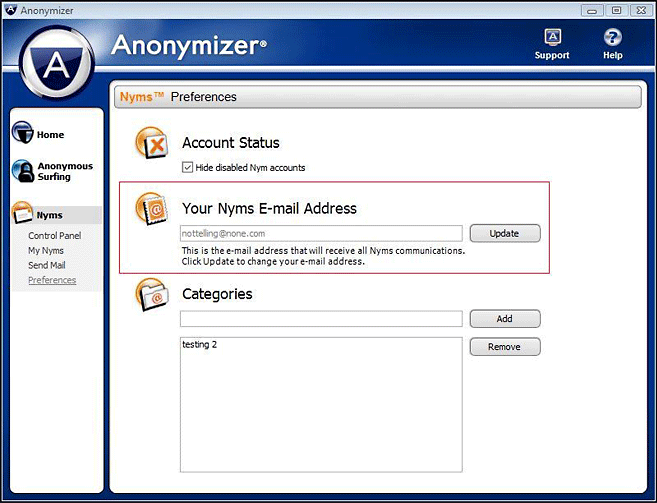
Categories
This is where you can create custom categories to help you manage your Nyms accounts. Some general categories may include shopping, news, jokes, etc. To add a new category, simply type it in and click the "Add" button. To remove an existing category, simply click on that category and then click "Remove."
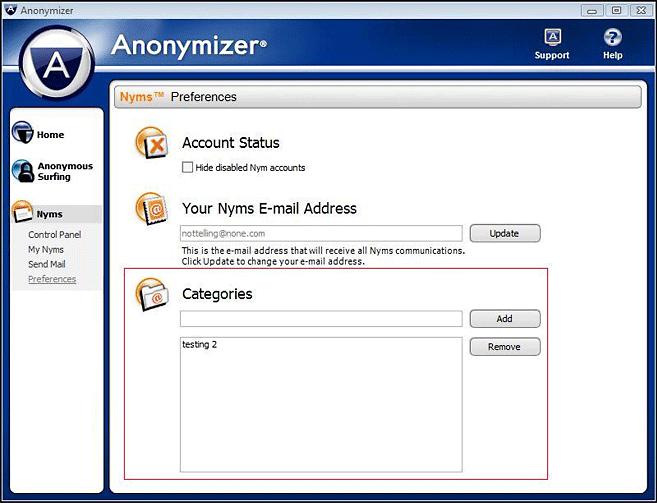
This is where you can create custom categories to help you manage your Nyms accounts. Some general categories may include shopping, news, jokes, etc. To add a new category, simply type it in and click the "Add" button. To remove an existing category, simply click on that category and then click "Remove."