Anonymizer Nyms™ Application
Create a Random Nym
Step 1
If you would like Anonymizer to generate a random Nym for you, simply click the "Random" option and the Nym box will gray-out with a message that states a "Nym will be chosen randomly."
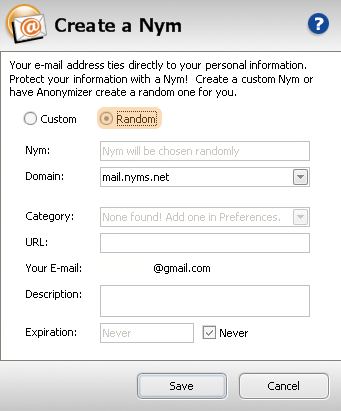
If you would like Anonymizer to generate a random Nym for you, simply click the "Random" option and the Nym box will gray-out with a message that states a "Nym will be chosen randomly."
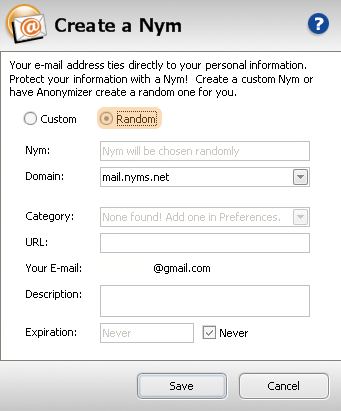
Step 2
You can put your Nym into a category, such as shopping, news, jokes, etc. You can create new categories in the Preferences section. You can add a URL if this Nym is for a specific Web site, such as www.amazon.com. The email that is listed is the email that is on file for your Nyms account. This is where your Nyms communications will be sent. You can also add a description to help you remember what this Nym is used for. You can set your expiration date to expire next week, next year, or never. The choice is up to you. Just select the specific expiration date, or click the "Never" box to the right.
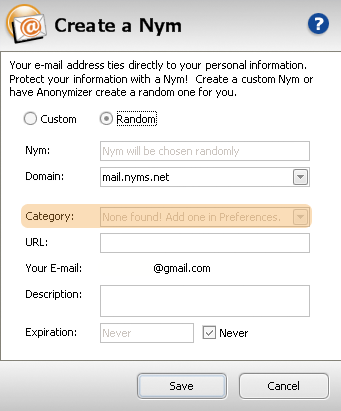
You can put your Nym into a category, such as shopping, news, jokes, etc. You can create new categories in the Preferences section. You can add a URL if this Nym is for a specific Web site, such as www.amazon.com. The email that is listed is the email that is on file for your Nyms account. This is where your Nyms communications will be sent. You can also add a description to help you remember what this Nym is used for. You can set your expiration date to expire next week, next year, or never. The choice is up to you. Just select the specific expiration date, or click the "Never" box to the right.
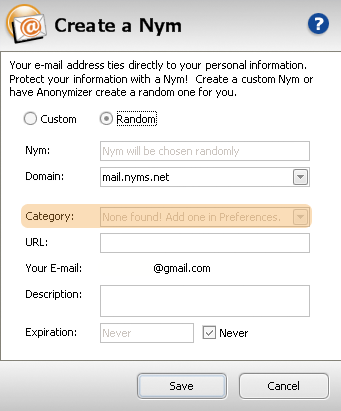
Step 3
All of the information that you enter for your new Nym is editable so that you can change it at any time. After you click the "Save" button, your random Nym will be generated and you will see a success message with your new Nym. You will also receive an email with this information.


