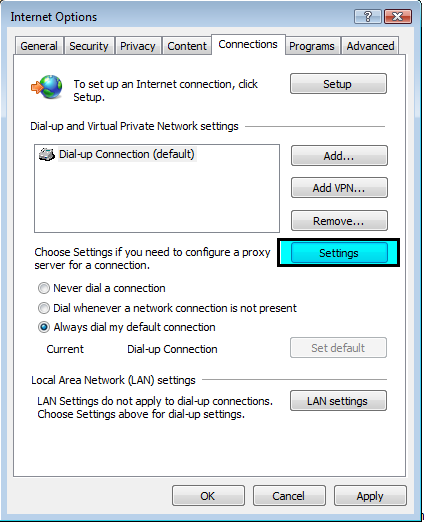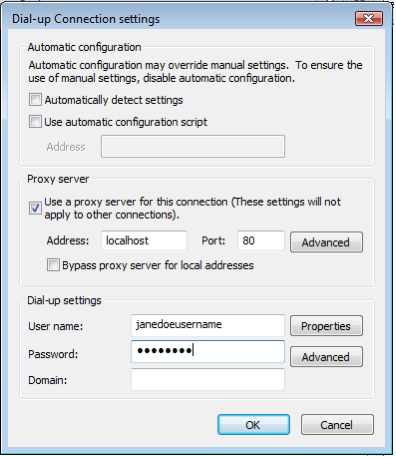Anonymizer Total Net Shield™ v2.08
Internet Explorer Configuration
Select an option:
To connect securely to our Total Net Shield servers please open your Internet Explorer browser and click on Tools; then select Internet Options.
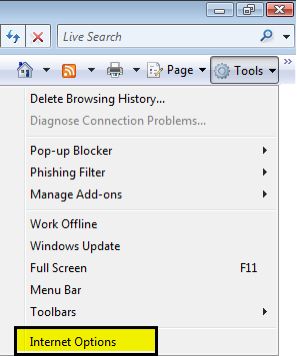
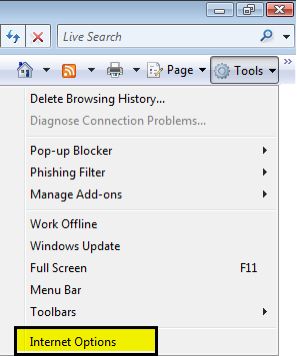
Cable/LAN Configuration
Step 1
Click on the Connections tab up at the top and click on LAN Settings at the lower right.
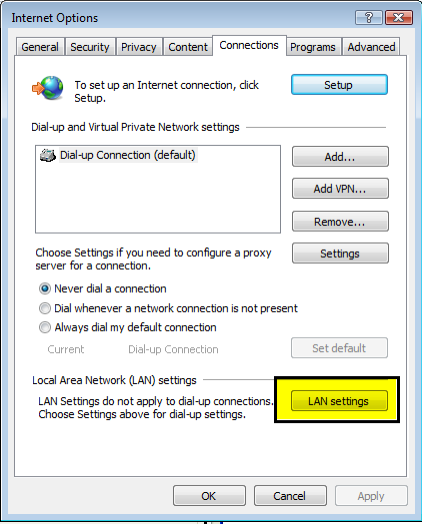
Step 1
Click on the Connections tab up at the top and click on LAN Settings at the lower right.
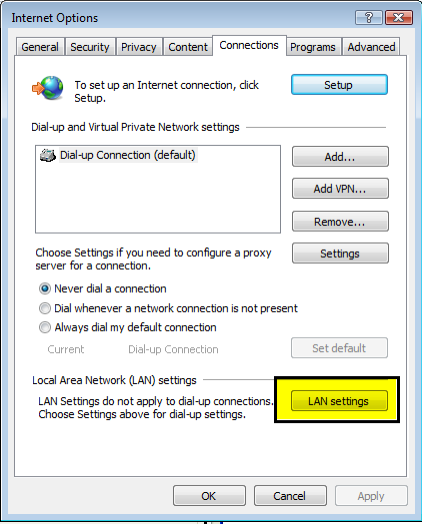
Step 2
In this next window, make sure the top section in Automatic Configuration is NOT checked. Check the box Use a proxy server for your LAN. Enter the word, localhost, with no spaces and all lowercase and the Port as 80. Click OK and your browser is now secured.
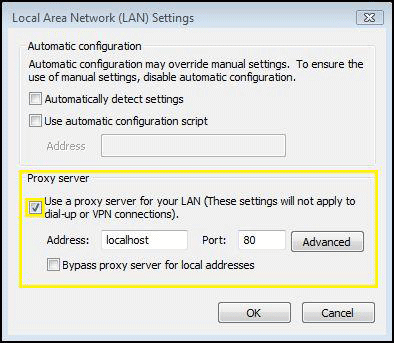
In this next window, make sure the top section in Automatic Configuration is NOT checked. Check the box Use a proxy server for your LAN. Enter the word, localhost, with no spaces and all lowercase and the Port as 80. Click OK and your browser is now secured.
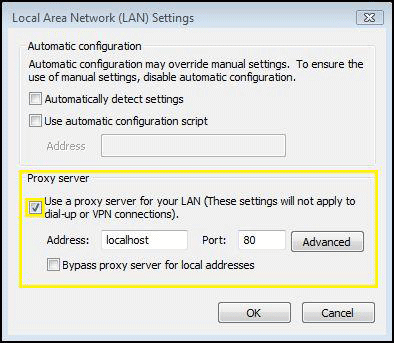
IP Confirmation
Step 1
You are now set up to browse the Internet anonymously; you can check your configuration settings at any website that can trace your IP address. Please go to http://www.ipchicken.com. If you are being secured by Anonymizer you will see the IP address the same as the Name Address (this IP address changes).
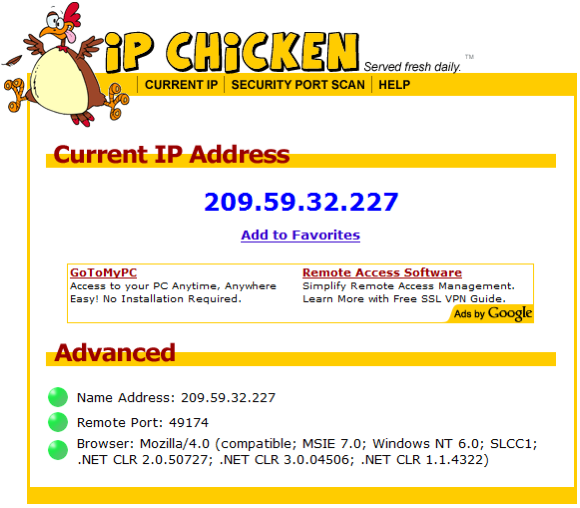
Step 1
You are now set up to browse the Internet anonymously; you can check your configuration settings at any website that can trace your IP address. Please go to http://www.ipchicken.com. If you are being secured by Anonymizer you will see the IP address the same as the Name Address (this IP address changes).
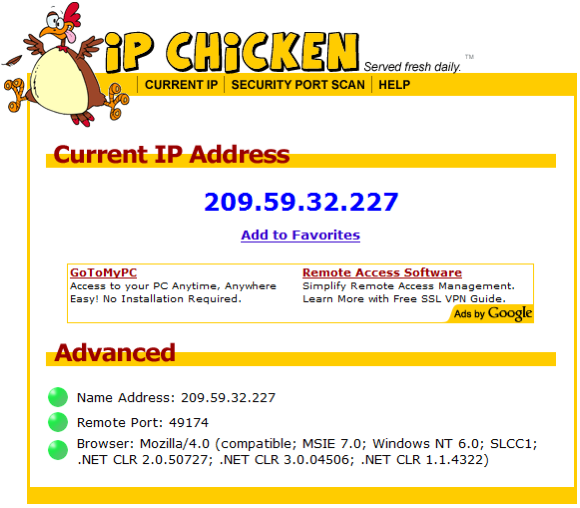
Dial Up/DSL Configuration
Step 1
Click on the Connections tab located at the top. Then select your default Dial-up Connection and click Settings.
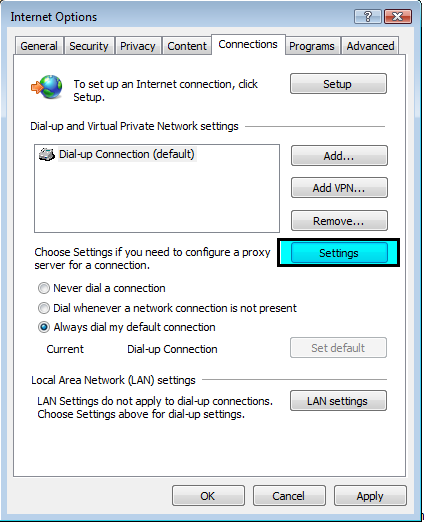
Step 1
Click on the Connections tab located at the top. Then select your default Dial-up Connection and click Settings.