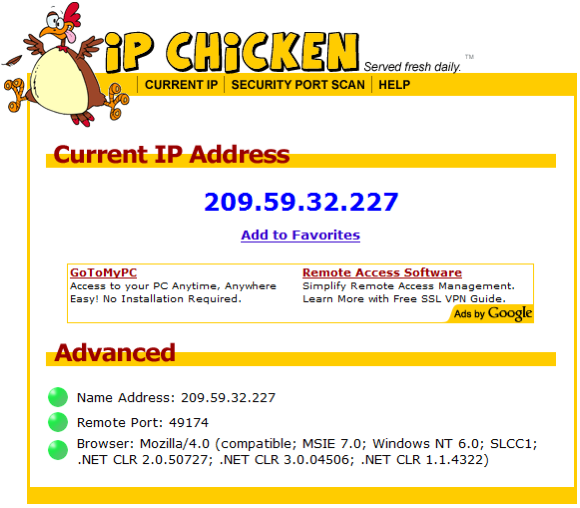Anonymizer Total Net Shield™ v2.08
Netscape Configuration
Using Total Net Shield with Netscape
Step 1
To connect securely to our Total Net Shield servers please open your Netscape browser. Click on Tools, then select Options.

Step 1
To connect securely to our Total Net Shield servers please open your Netscape browser. Click on Tools, then select Options.

Step 2
In the Options window click on the Advanced button at the top right. Click on Network, then Settings.
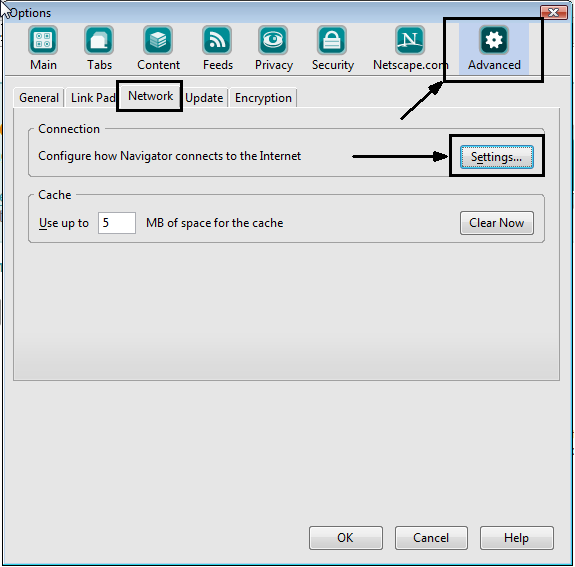
In the Options window click on the Advanced button at the top right. Click on Network, then Settings.
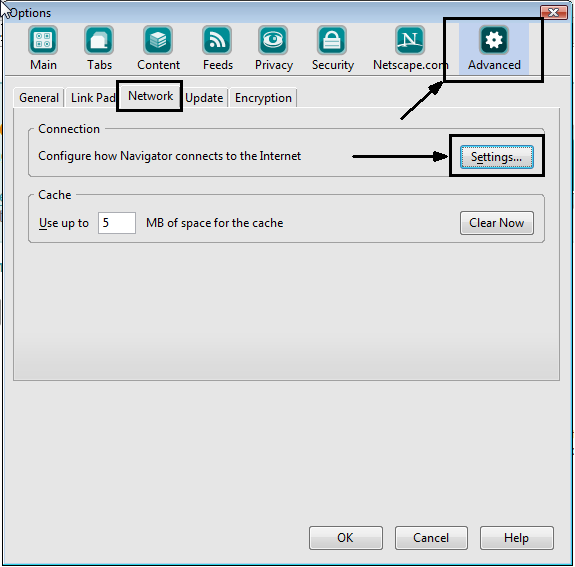
Step 3
In the Connection Settings window select the option Manual proxy configuration and type in the word localhost (all lowercase, no space) in the HTTP field and the Port 80; do the same for SSL Proxy. Click OK to finish the configurations.
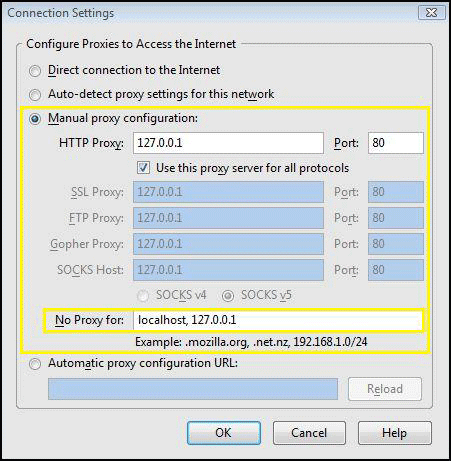
In the Connection Settings window select the option Manual proxy configuration and type in the word localhost (all lowercase, no space) in the HTTP field and the Port 80; do the same for SSL Proxy. Click OK to finish the configurations.
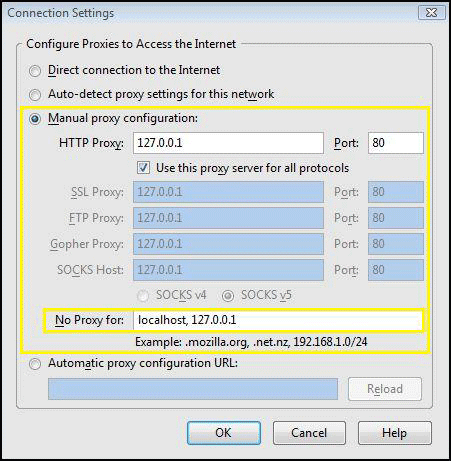
IP Confirmation
Step 1
You are now set up to browse the Internet anonymously; you can check your configuration settings at any website that can trace your IP address. Please go to http://www.ipchicken.com. If you are being secured by Anonymizer you will see the IP address the same as the Name Address (this IP address changes).
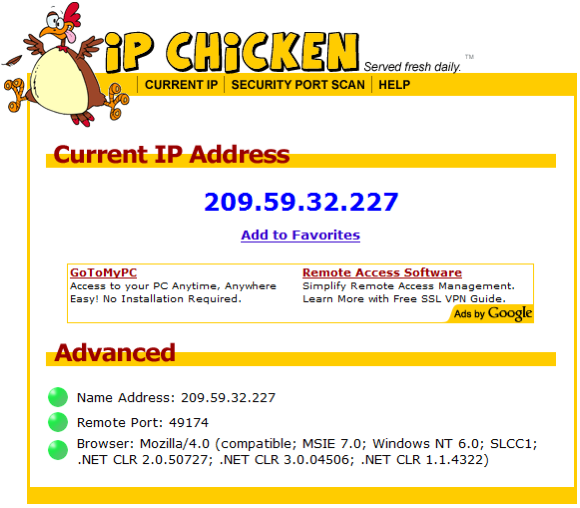
Step 1
You are now set up to browse the Internet anonymously; you can check your configuration settings at any website that can trace your IP address. Please go to http://www.ipchicken.com. If you are being secured by Anonymizer you will see the IP address the same as the Name Address (this IP address changes).