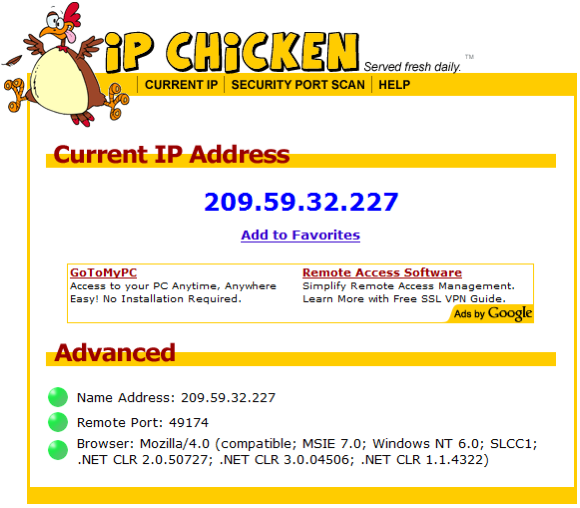Anonymizer Total Net Shield™ v2.08
Opera Configuration
Using Total Net Shield with Opera
Step 1
To connect securely to our Total Net Shield servers please open your Opera browser. Click on Tools, then select Preferences.
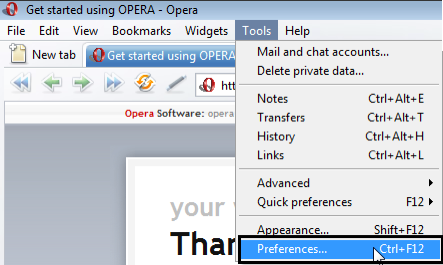
Step 1
To connect securely to our Total Net Shield servers please open your Opera browser. Click on Tools, then select Preferences.
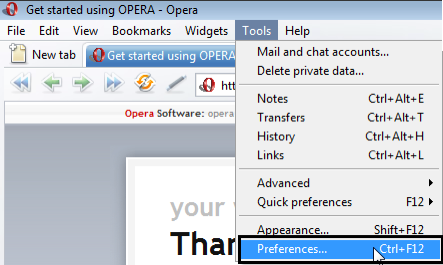
Step 2
Within the Preferences window, click on Advanced, then Network at the bottom. Click on the Proxy Servers button.
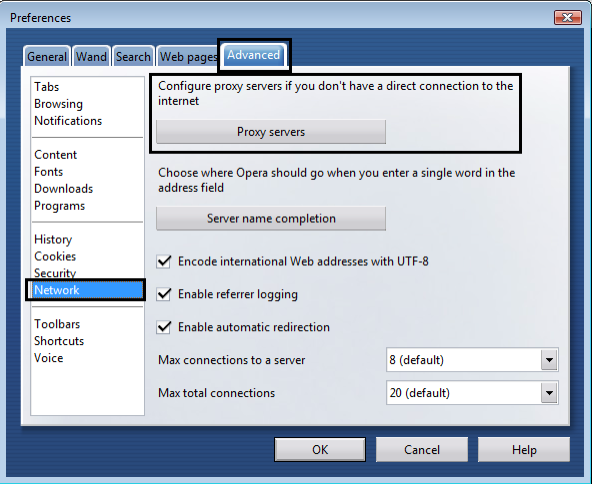
Within the Preferences window, click on Advanced, then Network at the bottom. Click on the Proxy Servers button.
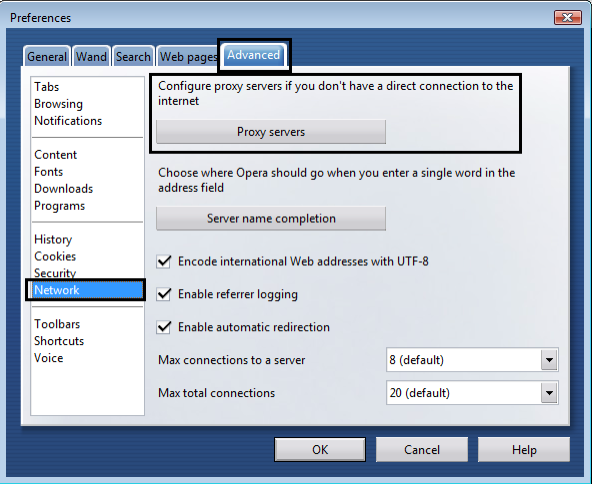
Step 3
In the Proxy server window, type in the word localhost (all lowercase, no space) in the HTTP field and the Port 80; do the same for HTTPS. Click OK to finish the configurations.
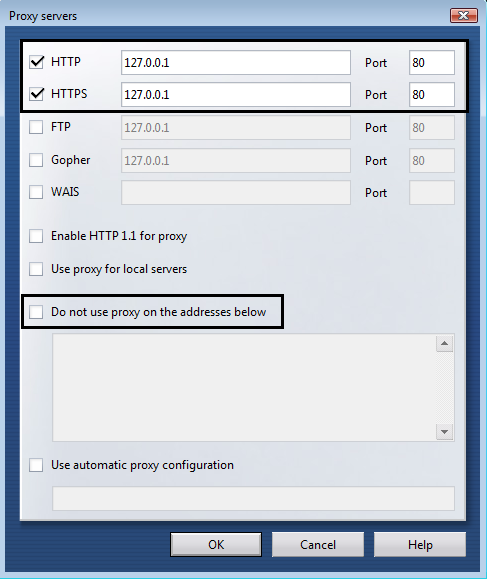
In the Proxy server window, type in the word localhost (all lowercase, no space) in the HTTP field and the Port 80; do the same for HTTPS. Click OK to finish the configurations.
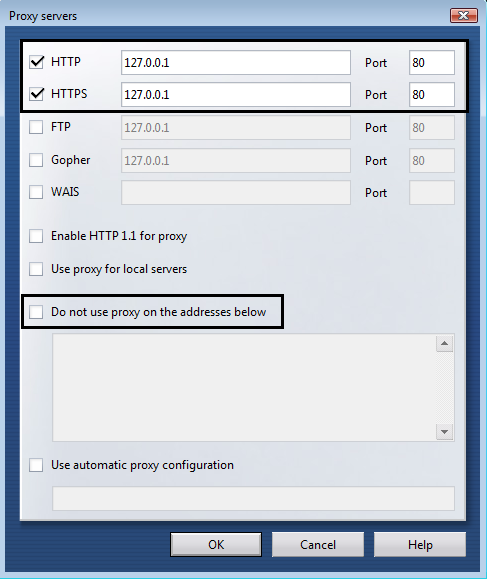
IP Confirmation
Step 1
You are now set up to browse the Internet anonymously; you can check your configuration settings at any website that can trace your IP address. Please go to http://www.ipchicken.com. If you are being secured by Anonymizer you will see the IP address the same as the Name Address (this IP address changes).
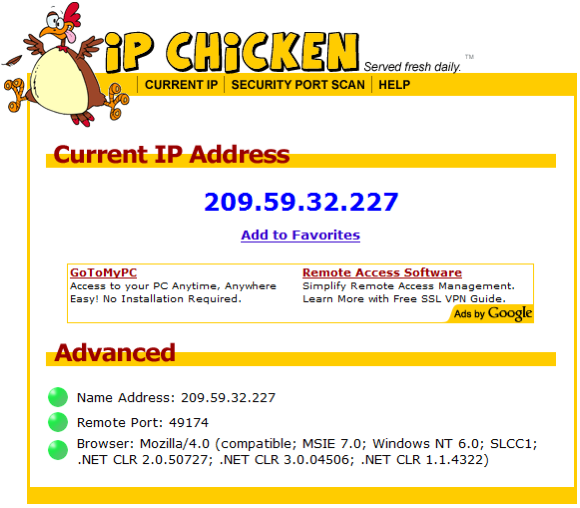
Step 1
You are now set up to browse the Internet anonymously; you can check your configuration settings at any website that can trace your IP address. Please go to http://www.ipchicken.com. If you are being secured by Anonymizer you will see the IP address the same as the Name Address (this IP address changes).