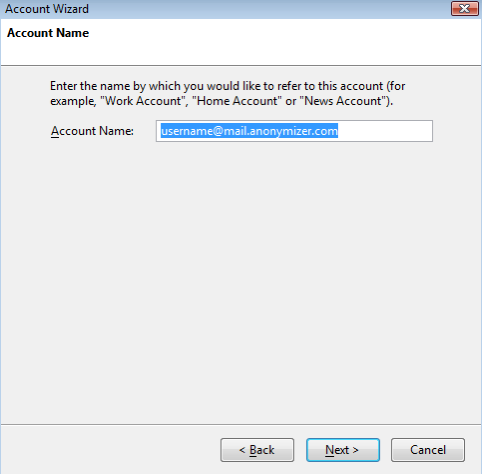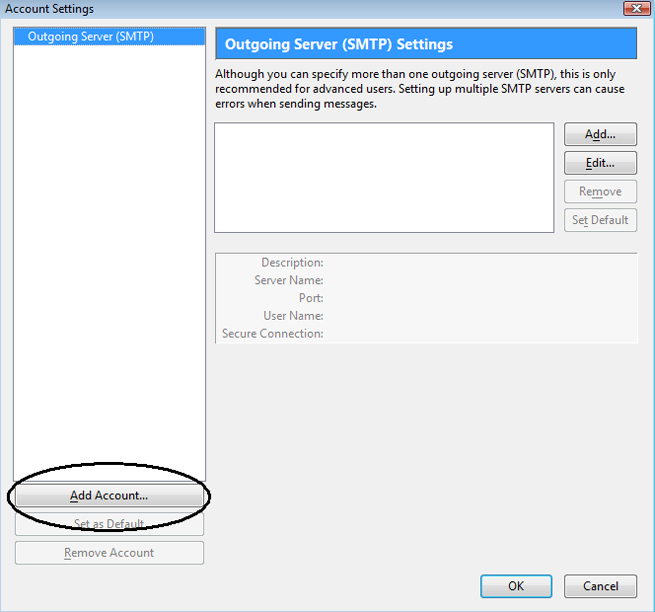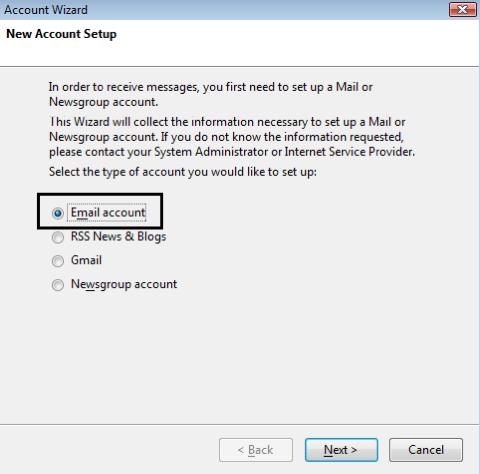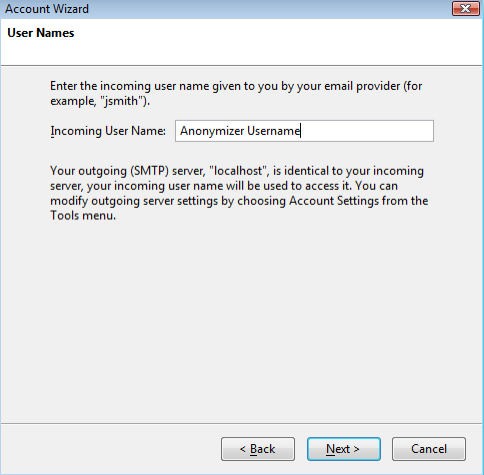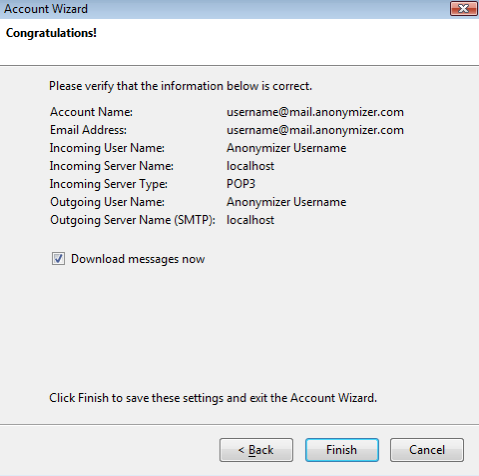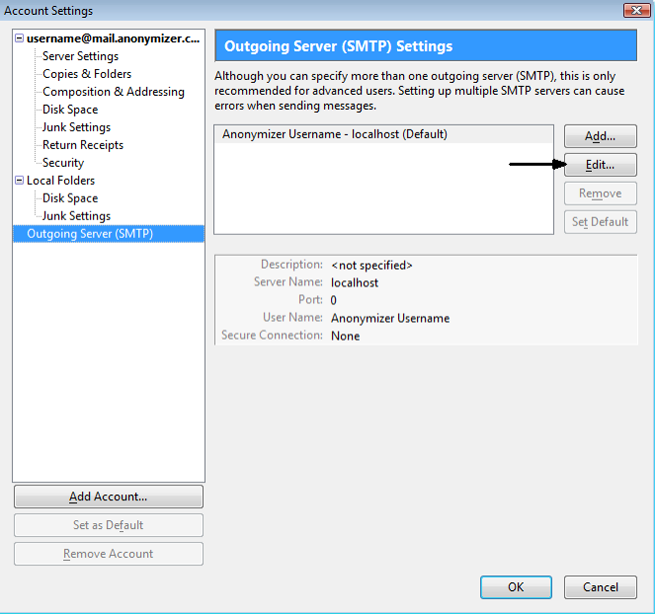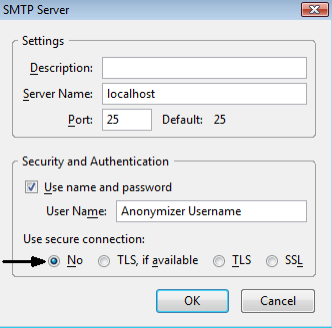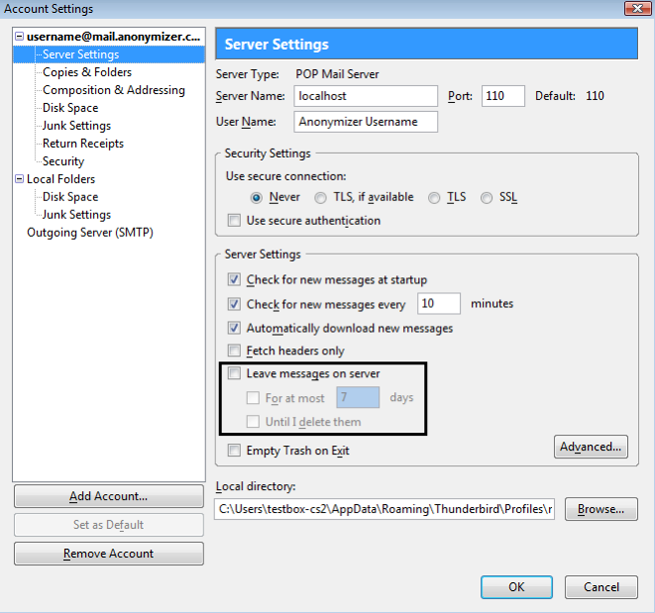Anonymizer Total Net Shield™ v2.08
Thunderbird Configuration
The Total Net Shield Configuration Wizard will automatically set up the Total Net Shield email account in your mail client when you click Create Account. If you would like to manually add the Total Net Shield email account to your email client please follow the steps below.
Thunderbird Mail Configuration
Step 1
Open your Thunderbird mail client, go to Tools then select Account Settings.
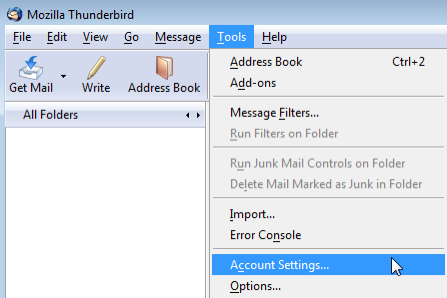
Step 1
Open your Thunderbird mail client, go to Tools then select Account Settings.
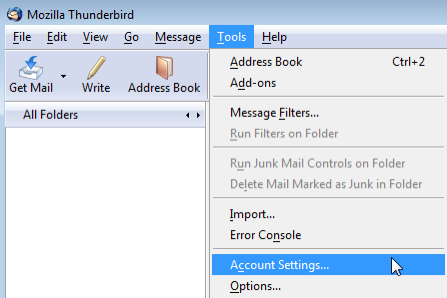
Step 4
Enter your Name and your Anonymizer Email Address, this is yourusername@mail.anonymizer.com. Click Next to continue.
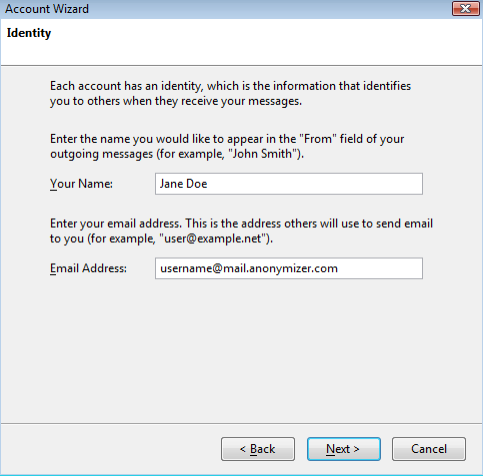
Enter your Name and your Anonymizer Email Address, this is yourusername@mail.anonymizer.com. Click Next to continue.
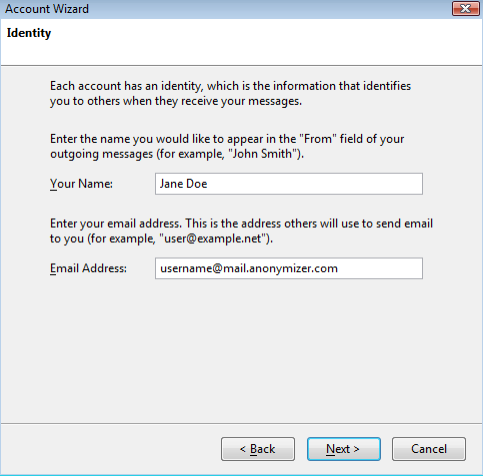
Step 5
Select the POP server and enter localhost for the Incoming Server address. Click Next to continue.
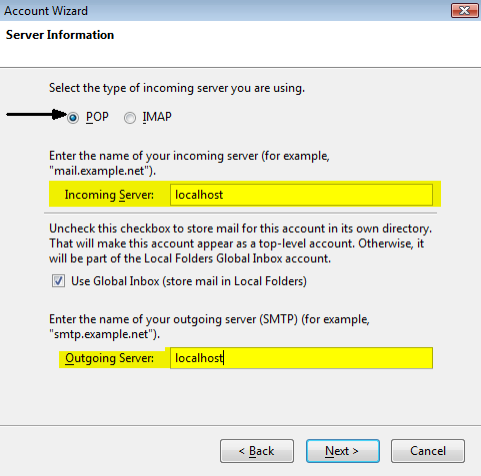
Select the POP server and enter localhost for the Incoming Server address. Click Next to continue.
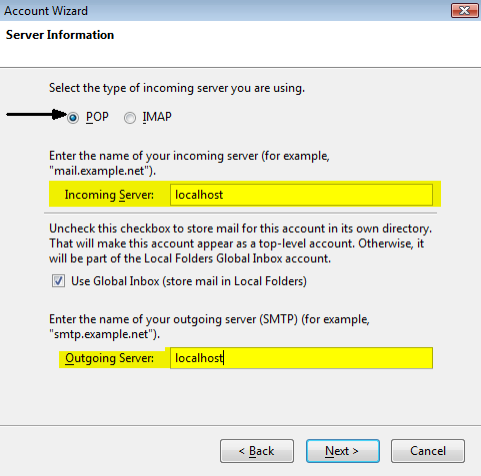
Step 7
Choose an Account Name for the name of this email account. You can choose anything like; Home, Work, or Anonymizer, etc. Click Next to continue.
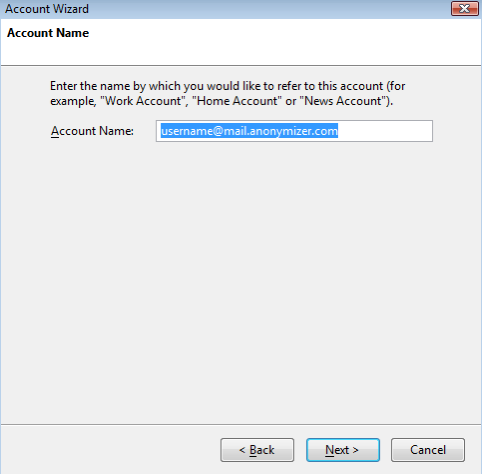
Choose an Account Name for the name of this email account. You can choose anything like; Home, Work, or Anonymizer, etc. Click Next to continue.