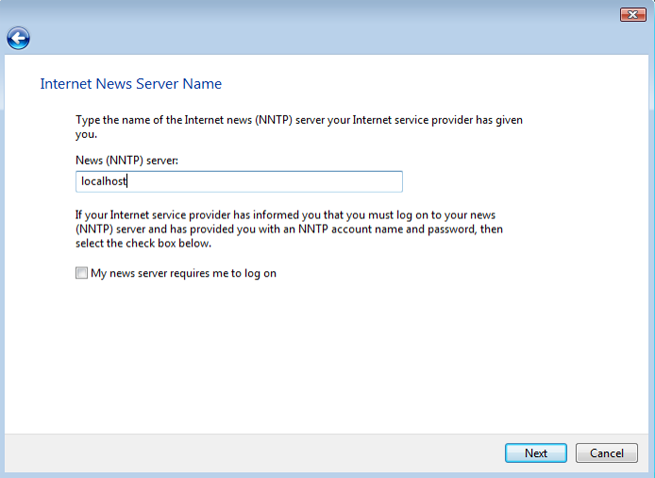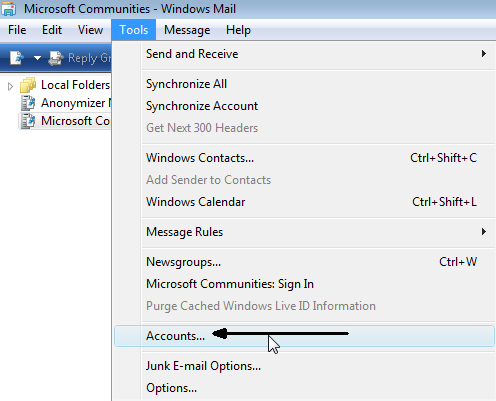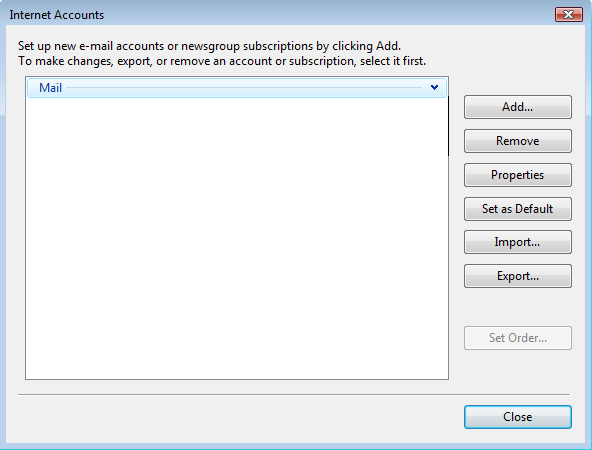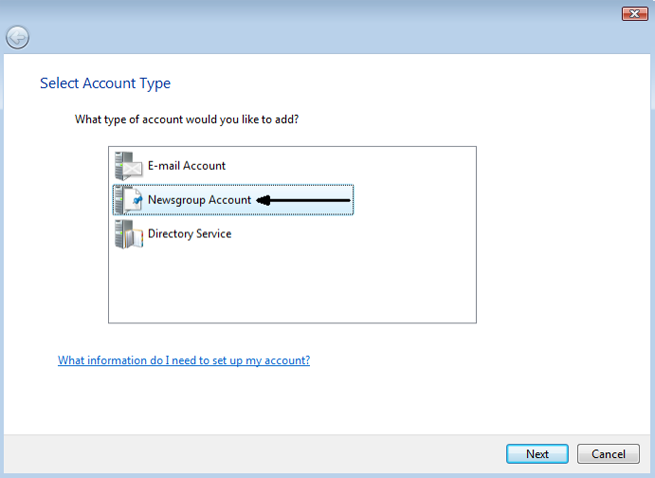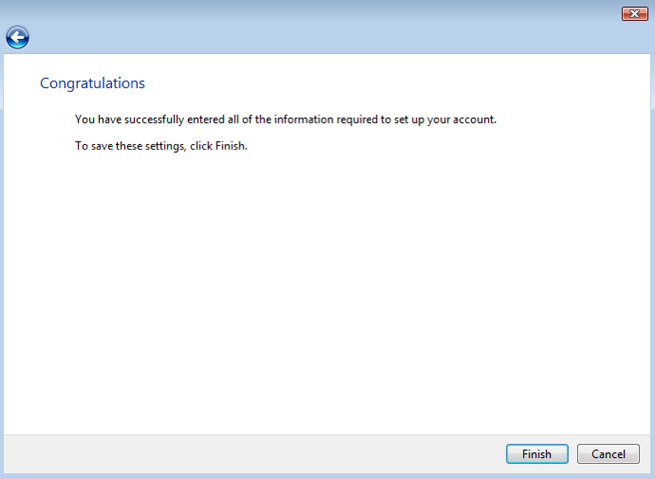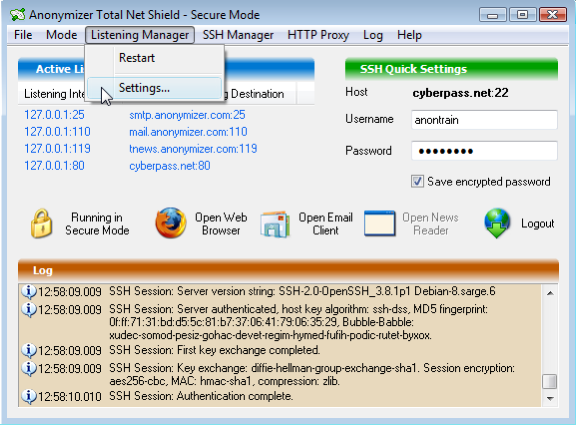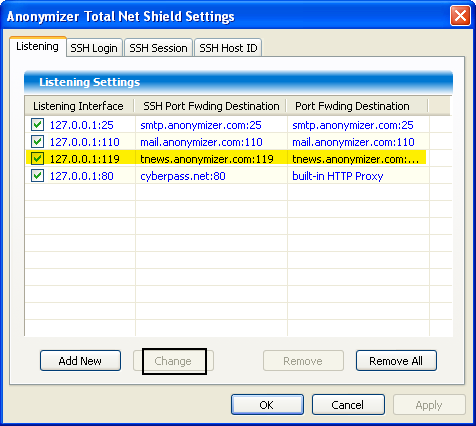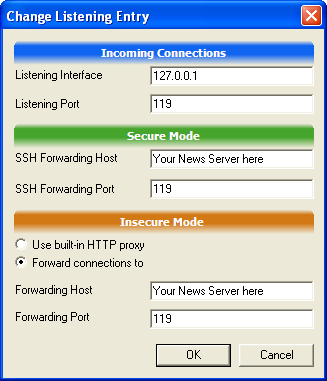Anonymizer Total Net Shield™ v2.08
Windows Mail News Configuration
To manually configure a subscription newsgroup to go through the Total Net Shield server please follow the steps below.
Step 4
In the next window you will want to enter your Display Name; which is the name that will appear in the From field.
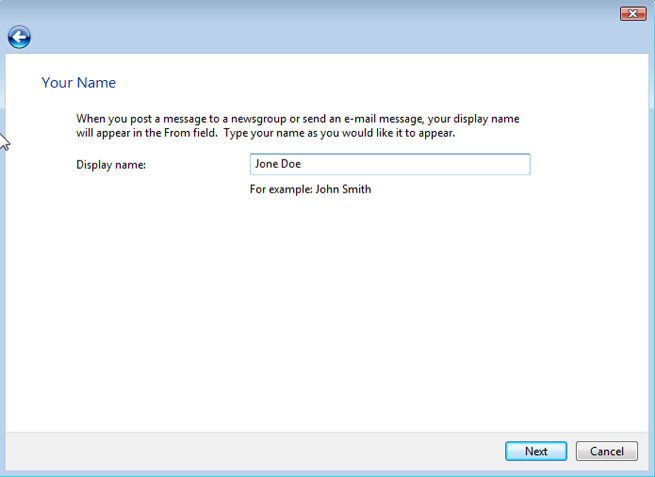
In the next window you will want to enter your Display Name; which is the name that will appear in the From field.
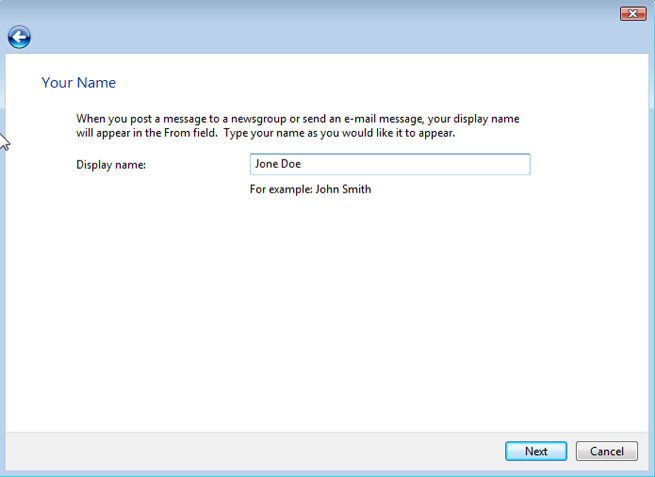
Step 5
You will than be prompted for your News Email Address. Enter your Anonymizer Email Address and click Next to continue.
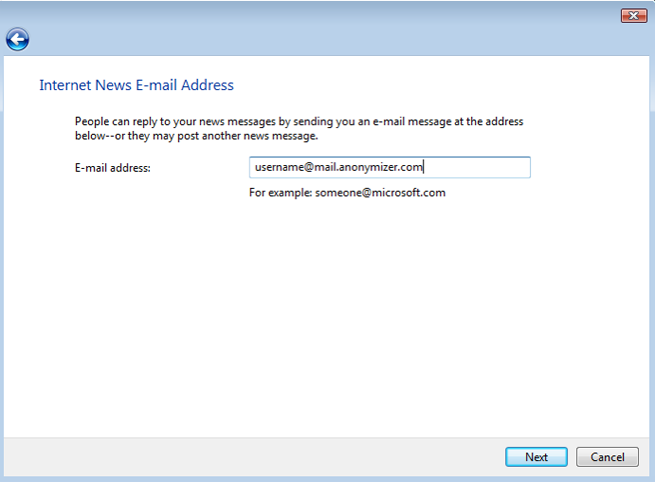
You will than be prompted for your News Email Address. Enter your Anonymizer Email Address and click Next to continue.
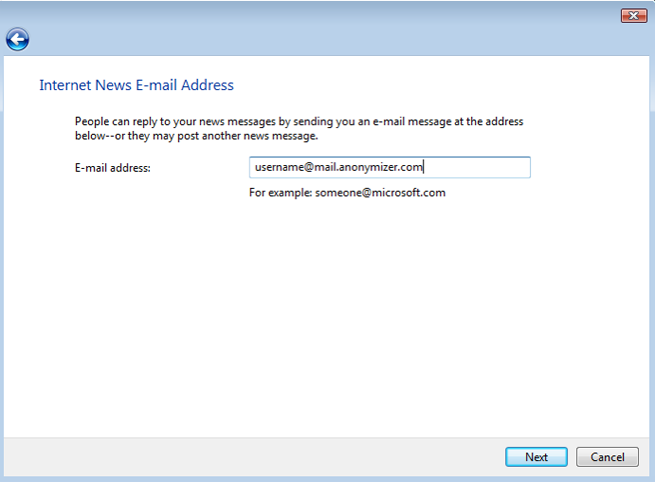
Step 6
When prompted for your News Server Name, enter Your News Server then click Next. If your News Server requires a log on, please check "My news server requires me to log on" and enter your News Server username and password.
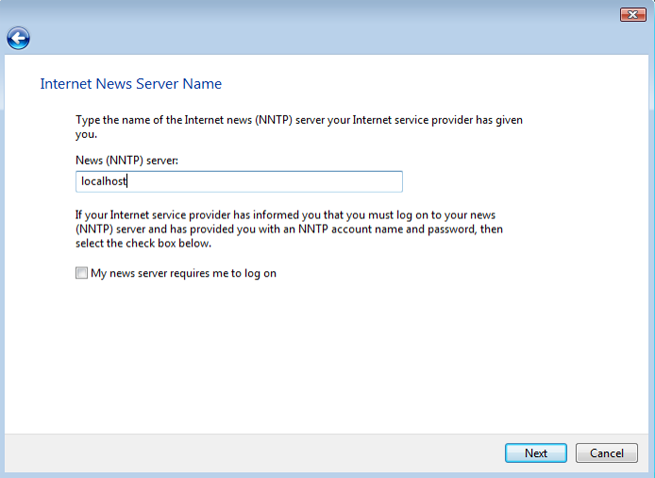
When prompted for your News Server Name, enter Your News Server then click Next. If your News Server requires a log on, please check "My news server requires me to log on" and enter your News Server username and password.