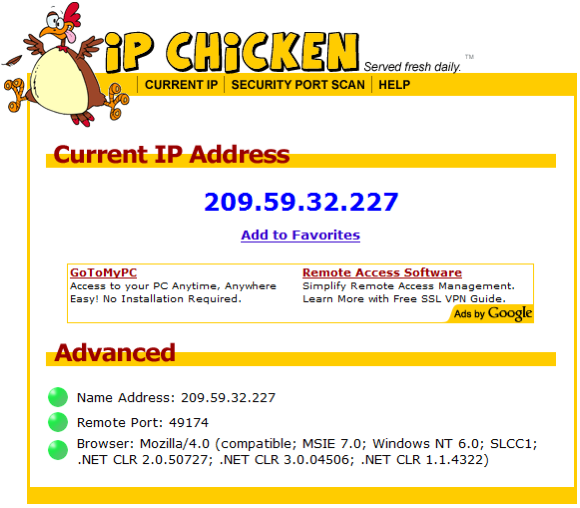Anonymizer Total Net Shield™ v2.09
Firefox Configuration
PLEASE NOTE: Click Here for steps to run the Configuration Wizard, the recommended way to switch browsers between showing your real IP address and the Total Net Shield IP address.
The following steps will enable you to manually configure the browser through the Total Net Shield servers.
The following steps will enable you to manually configure the browser through the Total Net Shield servers.
Using Total Net Shield with Firefox
Step 1
To connect securely to our Total Net Shield servers, please open your Firefox browser. Click on "Tools", and then select "Options."

Step 1
To connect securely to our Total Net Shield servers, please open your Firefox browser. Click on "Tools", and then select "Options."

Step 2
In the "Options" window, click on the "Advanced" button at the top right. Choose "Network", and then "Settings."

In the "Options" window, click on the "Advanced" button at the top right. Choose "Network", and then "Settings."

Step 3
Within the "Connection Settings" window, please select the option "Manual proxy configuration" and put 127.0.0.1 (all lowercase, one word) in the HTTP Proxy option with the corresponding Port field as 8080; do the same for SSL Proxy. Click "OK" to exit the Options window and complete the set up.

Within the "Connection Settings" window, please select the option "Manual proxy configuration" and put 127.0.0.1 (all lowercase, one word) in the HTTP Proxy option with the corresponding Port field as 8080; do the same for SSL Proxy. Click "OK" to exit the Options window and complete the set up.

IP Confirmation
Step 1
You are now set up to browse the Internet anonymously, and can check your configuration settings at any Web site that can trace your IP address. Please access Web sites such as IP Chicken for verification. If you are being secured by Anonymizer, you will either see the IP address the same as the Name Address or the Name address will contain a different Internet Service Provider than your current Internet Service Provider. This IP address will change every 24 hours.
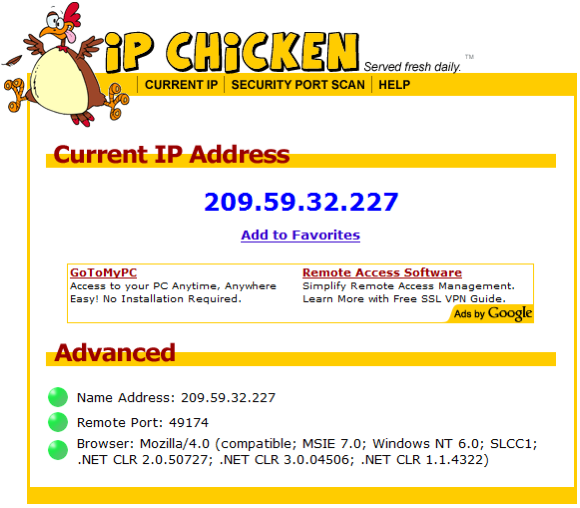
Step 1
You are now set up to browse the Internet anonymously, and can check your configuration settings at any Web site that can trace your IP address. Please access Web sites such as IP Chicken for verification. If you are being secured by Anonymizer, you will either see the IP address the same as the Name Address or the Name address will contain a different Internet Service Provider than your current Internet Service Provider. This IP address will change every 24 hours.