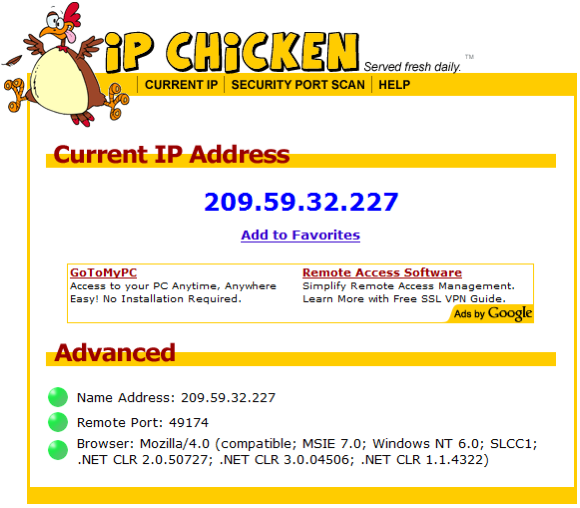Anonymizer Total Net Shield™ v2.09
Safari Configuration
PLEASE NOTE: Click Here for steps to run the Configuration Wizard, the recommended way to switch browsers between showing your real IP address and the Total Net Shield IP address.
The following steps will enable you to manually configure the browser through the Total Net Shield servers.
Step 3
This will open "Internet Options", which is used by Internet Explorer, Apple Safari, and Google Chrome. Click here for steps on how to ensure Internet Options is correctly configured.
The following steps will enable you to manually configure the browser through the Total Net Shield servers.
Using Total Net Shield with Safari
Step 1
To ensure Apple Safari is secured through the Total Net Shield servers, please open your Safari browser. Click on the "Tools" icon in the shape of a gear, and then select "Preferences."

Step 1
To ensure Apple Safari is secured through the Total Net Shield servers, please open your Safari browser. Click on the "Tools" icon in the shape of a gear, and then select "Preferences."

Step 2
In the "Preferences" window, click on the "Advanced" button at the top right. Click on "Proxies: Change Settings."
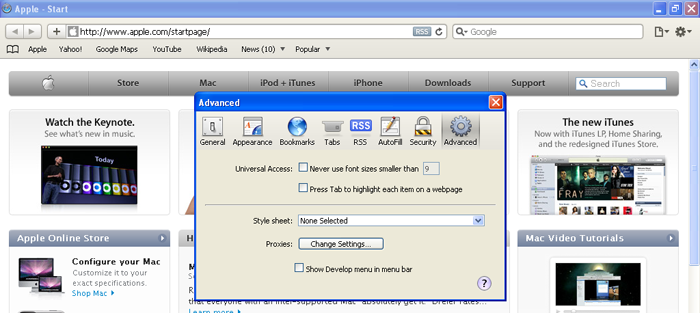
In the "Preferences" window, click on the "Advanced" button at the top right. Click on "Proxies: Change Settings."
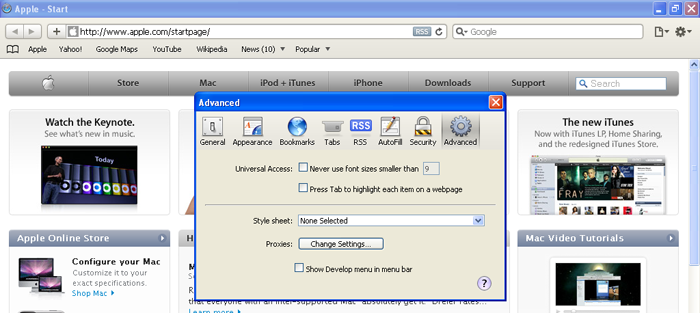
Step 3
This will open "Internet Options", which is used by Internet Explorer, Apple Safari, and Google Chrome. Click here for steps on how to ensure Internet Options is correctly configured.
IP Confirmation
Step 1
You are now set up to browse the Internet anonymously, and can check your configuration settings at any Web site that can trace your IP address. Please access Web sites such as IP Chicken for verification. If you are being secured by Anonymizer, you will either see the IP address the same as the Name Address or the Name address will contain a different Internet Service Provider than your current Internet Service Provider. This IP address will change every 24 hours.
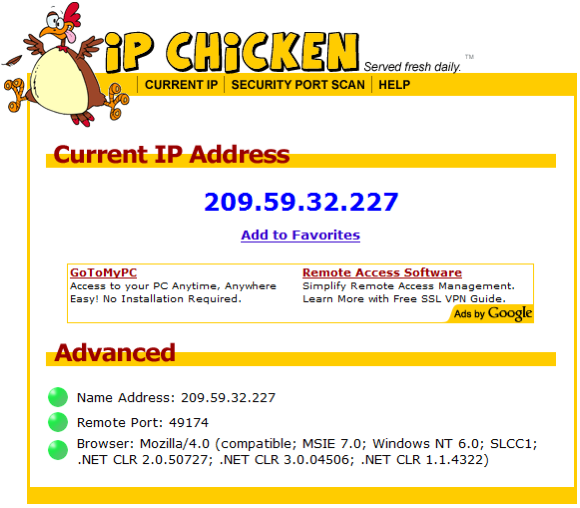
Step 1
You are now set up to browse the Internet anonymously, and can check your configuration settings at any Web site that can trace your IP address. Please access Web sites such as IP Chicken for verification. If you are being secured by Anonymizer, you will either see the IP address the same as the Name Address or the Name address will contain a different Internet Service Provider than your current Internet Service Provider. This IP address will change every 24 hours.