Free Privacy Analyzer Main Help
Overview
The Free Privacy Analyzer keeps a running tally of the total number of privacy threats detected while you are surfing the Web. To eliminate the threats, you can upgrade to Privacy Manager.
The Free Privacy Analyzer allows you to see the overall number of Web threats you are encountering, as well as to see a breakout of the number of such threats generated by each of the sites you visit. Knowledge of which sites are trying to track you is the first step towards effectively protecting your privacy and personal information online.
1. What do “Threat Type” and “Detected” mean?
- Cookies
- Popups
- Scripts
2. What is “Get a Privacy Tune-up”?
3. What is “Send This to a Friend”?
4. What is “View All Threats”?
5. What do the Privacy Statistics mean?
- Clock
- Site
- Threat
- Popups
- Cookies
- Scripts
7. What does the “Hide” button do?
1. Threat Type and Detected
Free Privacy Analyzer shows the Threat Type such as Cookies, Popups, Web bugs and Other Threats. It also shows how many threats were Detected for each Threat Type while surfing the Web.
Cookies are tracking files that sites gather on you to retrieve private information regarding your computer and your Web surfing habits.
Popups (and Ads)
Popups are marketing advertisements that open in new windows when surfing they Web. They can often slow down your surfing process. Ads are images placed within the pages you visit by advertisers. Both ads and Popups contain tracking systems to gather information about your Web surfing habits.
Scripts are pieces of software embedded into the web pages you visit. They allow the website to take certain actions on your PC automatically. This can include accessing your clipboard, your browser history (where you have been on line), and even the files on your computer.
2. Get A Privacy Tune-Up
Privacy Manager offers a Privacy Tune-Up via the Web that will analyze your system and provide a report on your level of protection.
3. Send This To A Friend
You can tell a friend about Privacy Manager easily using the “Send This to a Friend” feature.
The “Send This to a Friend” button will open a web browser to a page where you can easily tell a friend about Privacy Manager.
4. View All Threats
Clicking on the “View All Threats” opens the Privacy Statistics window.
5. Privacy Statistics
Privacy Statistics provides privacy threat information on the sites visited while Free Privacy Analyzer is enabled.
The information includes
· Clock
· Site
· Popups
· Cookies
· Scripts
The Recent Sites list shows the sites you have visited while surfing the Web. The list includes both the sites you visited as well as the sites that are automatically linked to you through the sites you visited.
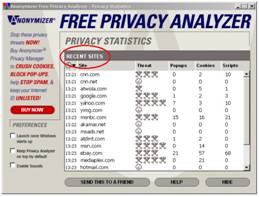
The time the site was last visited. Click on the Clock title bar to sort by this column.
Site
The sites you visited with Free Privacy Analyzer enabled will be listed. Click on the Site title bar to alphabetically sort this column.
The Threat column shows the level of threat posed by the site. You will see Smiles and Skulls & Crossbones. Click on the Threat title bar to sort by this column.
Popups (Marketing Ads that open a new window)
This column provides the total number of Popups served by the site.
Cookies (Tracking files gathered on you)
This column gives the total number of cookies set by the site.
Scripts (Java, JavaScript, ActiveX, VBScript)
This column indicates the total number of scripts attempted by the site.
6. What are Preferences?
Preferences allow you to select the features available for configuration.
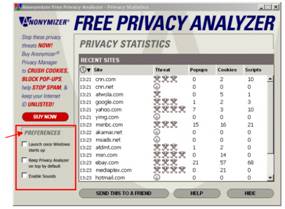
- Launch once Windows starts up – launches Free Privacy Analyzer each time you start up Windows.
- Keep Privacy Analyzer on top by default – keeps the Free Privacy Analyzer window at the front of the screen (your monitor), on top of other open windows.
- Enable sounds – turns the sounds on that indicate each time a threat is detected.
7. Hide
Free Privacy Analyzer provides a means of keeping track of privacy threats while using less screen space.
When Free Privacy Analyzer is enabled, the Window will appear. The Free Privacy Analyzer window can be hidden while the privacy threats are still detected and recorded.

The small Free Privacy Analyzer panel appears in the upper right hand corner of the desktop when it is enabled.
You can move Free Privacy Analyzer around the screen (your monitor) by clicking on one of the areas that is not a button and dragging it with your mouse.
8. Exiting Free Privacy Analyzer
If you want to exit the program or turn Free Privacy Analyzer off, you can right-click on the icon in your system tray (located at the bottom-right of your computer monitor).
After right-clicking on the icon, you will see a drop down list. Left-click on “Exit” to close the program.