Overview
Privacy
Manager offers a wide range of Global Privacy Levels, allowing
you to easily select a Privacy Level for all sites you visit. By default,
the Global Privacy Level you select will apply to all sites you visit
except sites that are assigned a Per Site Privacy Level. You already
have per-site Saved Privacy Levels if you downloaded Anonymizer's recommended
list of sites or have manually added your own.
- What
does the rainbow-colored slider do?
- What
does the Show/Hide Details button do?
- What
do the different Privacy Levels mean?
·
Custom
·
Block
·
Maximum
·
High
·
Medium
·
Low
·
Trust
1.
What does
the rainbow-colored slider do?
The slider allows you to change the level of privacy set for
all sites you visit except the sites that are assigned a Per Site Privacy
Level. For your convenience,
Anonymizer has 6 pre-configured Privacy Levels.
To change the Privacy Level, move the slider on the bar to your
desired Privacy Level. If you
do not want to use a pre-configured Privacy Level, you can create your
own settings with the Custom option.
Each level utilizes a different range of options that are “blocked”:
2.
What does the Show/Hide Details button do?
If
you want to see more information about a Global Privacy Level, click
on the “Show Details” button. The
Show Details button shows the selected settings for each particular
Privacy Level.
If
you want to see only the summary information for a Global Privacy Level,
click on the “Hide Details” button.
The Hide Details button gives you a summary of the default settings
that are selected in the Show Details mode.
3.
What do the different Privacy Levels mean?
It is important to note that changing the Global
Privacy Level applies to ALL sites EXCEPT those that you have assigned
a Per Site Privacy Level for.
Please note the following two examples of changing
your Global Privacy Level:
- If you
select the “Trust” Privacy Level, then you are assuming that all sites
you visit that you have not selected a different Per Site Privacy
Level for, are considered “safe.”
- If you
select “Block” then ALL sites you visit will be blocked (no access)
EXCEPT for those that you have selected a different Per Site Privacy
Level for.
Privacy Levels
Privacy Manager enables you to define your own privacy settings.

By blocking a site, you disallow any access to that site.
If Block is your Global Privacy Level, you will not be able to
access any sites except the sites you selected a different Per Site
Privacy Level.

Maximum
Maximum Privacy offers protection from a comprehensive list of threats. Like the “High” setting, you may see problems on sites with complex functionality. If you have problems with a site you know and trust, you may want to set up a lower privacy level for that site. See the Per Site Privacy Levels section to get directions for setting up privacy on a per site basis.
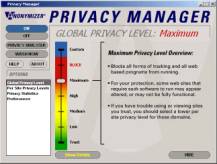

High
This privacy level expands the protections covered in the Medium
Level. While this setting does
protect against all but the most aggressive hacks, some sites with complex
functionality may have problems. If
you have problems with a site you know and trust, you may want to set
up a lower privacy level for that site.
See the Per Site Privacy Levels section to get directions for
setting up privacy on a per site basis.


Medium
Medium is the default Global Privacy Level when Privacy Manager
is installed. In addition to
protecting against common forms of advertisement and tracking, the Medium
level offers protection by hiding information about your IP, referrer,
and page title.
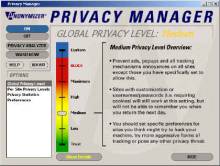

Low
This setting offers some minimal protection from privacy threats.
It will stop pop-ups and some of the other most common means
of Internet advertising and third party data collection.


Trust
This setting offers the least privacy protection and is similar
to surfing the web without Privacy Manager. Applying this setting as your Global Privacy Level indicates that
you assume all sites that you visit are “safe”, except for those sites
that you have selected a different Per Site Privacy Level for.


- Enable
a setting by clicking in the empty box next to the setting. A check mark will appear.
- Disable
a setting by clicking on a check mark to remove it.
4. What do all the different
settings mean in “Show Details” mode?
Each Privacy Level has settings for the following:
- Block Ads: Prevents
unwanted ads from being served.
- Block Web Bugs: Prevents
advertisers from adding hidden files to your computer.
- Filter Cookies: Prevent
unwanted cookies from being set.
You may want to allow some cookies from trusted sites.
- Block All Cookies: Prevents
all cookies from being set.
- Block Third Party Cookies: Prevents
cookies from being set by sites other than the site you are visiting.
- Filter JavaScript: Prevents
unwanted JavaScript from executing on your computer.
- Block JavaScript: Prevents
all JavaScript from executing on your computer.
- Block VBScript: Prevents
all VBScript from executing on your computer.
- Block Pop-ups: Prevents
sites from serving you pop-up ads while you surf.
- Block Active X: Prevents
ActiveX programs from executing on your computer.
- Block Java: Prevents
Java applets from executing on your computer.
- Hide IP Address: Prevents
the IP Address of your computer from being sent to the sites you surf.
- Browse in SSL Mode: Allows
you to always browse in an encrypted mode.
- Hide Referrer: You
will not send referral information to the site you are surfing, so
they will not know what site that referred you.
- Hide Page Title: The
title of the web page will not show in the upper left corner of the
browser window.
- Mask OS and Browser: Some
sites collect information on users’ computer operating system (OS)
and browser type. Privacy
Manager will prevent this information from being sent.
- Block Blinking Text
- Block Background Music