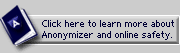|
ABOUT THE PRIVACY TOOLBAR:
Installing the Privacy Toolbar
Turning protection ON & OFF
How Anonymizer protects you
About the standard settings
About the custom settings
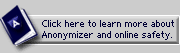
OTHER TOOLS:
Web-based Private Surfing
FEATURES:
SSL Encryption *
URL Encryption *
Safe Cookies *
Banner Ad Filtering *
Popup Blocking *
Hide Page Titles *
Custom Settings *
Referrer Blocking
OS Shielding
(* denotes Premium Feature NOT included with Free Private Surfing service)

|
 |
 |
FEATURE: Safe Cookies
THE PROBLEM:
You can not access sites anonymously that require cookies, cookies can reside on your computer as a marker for websites to track you for years, and/or an intermediary can examine your cookies to learn about you.
THE SOLUTION: Safe Cookies allows your to surf anywhere you like, including sites that require cookies like Yahoo! Mail. For sites that insist they put a cookie on your computer in order for you to surf their page, Anonymizer "repackages" these cookies in order to allow you to surf the page and then have the cookie deleted as soon as you close your browser.
(Note: Safe Cookies should only be used on sites that require cookies. For all other sites, we recommend that you turn cookies off by selecting "Blocked" on the settings page under Cookies. This way you refuse all cookies.)
TO ACTIVATE:
There are two options for activating Safe Cookies in the Anonymizer Privacy Toolbar:
- Click the "Normal" setting on the Privacy Toolbar. Safe Cookies are ON when
the "Normal" setting is active.
- Click on the "Set Custom" button. Choose "Encrypted" under Cookies. Finally click the "Save Settings Permanently" or "Save Session Only Settings" button.
|
|
|
|