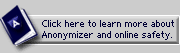|
ABOUT THE PRIVACY TOOLBAR:
Installing the Privacy Toolbar
Turning protection ON & OFF
How Anonymizer protects you
About the standard settings
About the custom settings
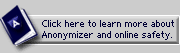
OTHER TOOLS:
Web-based Private Surfing
FEATURES:
SSL Encryption *
URL Encryption *
Safe Cookies *
Banner Ad Filtering *
Popup Blocking *
Hide Page Titles *
Custom Settings *
Referrer Blocking
OS Shielding
(* denotes Premium Feature NOT included with Free Private Surfing service)

|
 |
 |
FEATURE: OS & Browser Shielding
THE PROBLEM:
Every time you visit a website you send a request via your browser to the website that you want to view. That means every Web site you visit can see what operating system and browser you are using. That leaves you open to malicious exploits and tracking mechanisms designed specifically for your system.
THE SOLUTION: OS & Browser Shielding Prevents your operating system and browser type from being identified by Web sites or other parties.
TO ACTIVATE:
There are two options for activating OS and Browser Shielding in the Anonymizer Privacy Toolbar:
- Click the "Maximum" setting on the Privacy Toolbar. OS & Browser Shielding is ON when the Maximum setting is active.
- Click on the "Set Custom" button. Choose "Hidden" under OS & Browser. Finally click the "Save Settings Permanently" or "Save Session Only Settings" button.
|
|
|
|