 |
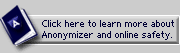
ABOUT THE PRIVACY TOOLBAR:
Installing the Privacy Toolbar
Turning protection ON & OFF
How Anonymizer protects you
About the standard settings
About the custom settings
OTHER TOOLS:
Web-based Private Surfing
FEATURES:
SSL Encryption *
URL Encryption *
Safe Cookies *
Banner Ad Filtering *
Popup Blocking *
Hide Page Titles *
Custom Settings *
Referrer Blocking
OS Shielding
(* denotes Premium Feature NOT included with Free Private Surfing service)

|
 |
 |
FEATURE: SSL Encryption - New!
THE PROBLEM:
The data that you send and receive over the Internet with your computer can be seen by your ISP and hackers. This data includes everything from credit card information to telephone numbers.
THE SOLUTION: SSL Encryption
With the SSL feature, all the data is sent encrypted so that only the intended recipient is able to read it. Normally only pages using https:// are secure but with SSL turned on even the insecure pages are transfered through SSL.
TO ACTIVATE:
The Privacy Toolbar has two different settings for handling SSL, "On" and "Off":
ON: When the Privacy Toolbar is ON and set to MAXIMUM, SSL is On.
This encrypts all data going to and from your computer via the Internet
OFF: When the Privacy Toolbar is ON and set to NORMAL, SSL is Off.
This means that only pages that start with https:// instead of the normal http:// will be secure.
TO CUSTOMIZE: Click the Set Custom button on the Anonymizer Privacy Toolbar. In the Privacy Toolbar Settings page, you can select and save a custom set of options for your Toolbar.
Click the "Set Custom" button on the Anonymizer Privacy Toolbar.
There are two options for activating SSL Encruption on the Privacy Settings page:
- Click the "Maximum" setting in the Privacy Settings page. SSL Encryption is "On" when the Maximum setting is active.
- Click on the "Custom" button. Choose "On" under SSL. Finally click
the "Activate Settings" button.
|
|
|
|


